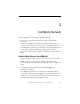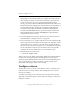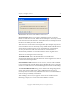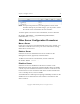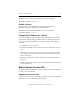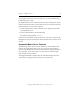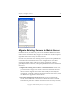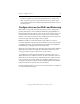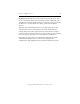3.1.2 Matrix Server Administration Guide
Chapter 3: Configure Servers 40
Copyright © 1999-2006 PolyServe, Inc. All rights reserved.
Depending on your fencing method, you might also need to specify
the hostnames of the FC switches that are directly connected to the
servers in the matrix. If you are using Web Management-based
fencing, you may be asked for additional information about the server.
Based on the fencing configuration, the information can include any or
all of the following: the vendor/type for the Remote Management
Controller, the IP address/hostname of the Remote Management
Controller, the IBM Blade slot, the username and password for the
Remote Management Controller. mxconfig then copies the initial
configuration to the new server.
3. From the Management Console, add the new server to the matrix as
described under “Configure a Server” on page 40.
4. The /etc/opt/polyserve/cp_conf file on the new server must match the file
on the other servers in the matrix. If the matrix was originally created
on the Matrix Server 1.2 release, you will need to replace this file on
the new server. Copy the /etc/opt/polyserve/cp_conf file from an existing
server in the matrix to the new server. (If the matrix was originally
created on the 2.2.0 [or later] release, you can skip this step.)
5. Start Matrix Server on the server:
# /etc/init.d/pmxs start
When a new server is added, ClusterPulse updates the SAN information
on that server. During the update, the Management Console may be
unable to report SAN information such as the status of PSFS filesystems.
You can ignore this; the matrix is operating correctly and the SAN
information will reappear within a few seconds.
Configure a Server
To add a new server to a matrix, select Matrix > Server > Add Server (or
click the Server icon on the toolbar). Then configure the server on the
New Server window.
To modify an existing server, select that server on the Servers window,
right-click, and select Properties. Then make your changes on the Server
Properties window.