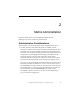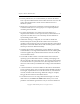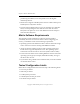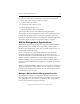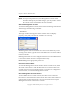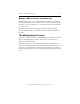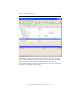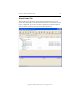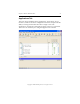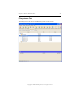3.1.2 Matrix Server Administration Guide
Chapter 2: Matrix Administration 23
Copyright © 1999-2006 PolyServe, Inc. All rights reserved.
NOTE: For improved performance, the Management Console caches
hostname lookups. If your DNS changes, you may need to restart
the console so that it will reflect the new hostname.
Start the Management Console
To start the Management Console, first start the windowing environment
and then type the following command:
$ mxconsole
The Login window then appears. If the window does not display
properly, verify that your
DISPLAY variable is set correctly.
Server: Type the name or IP address of a server in the matrix. If you are
creating a new matrix, type the name or IP address of a server that will be
in the new matrix.
User: Type the name of a user configured on the server. The administrator
is user admin. Other users have read permission only.
Password: Type the appropriate password.
Disconnect from a Matrix
To close the Management Console window for the current server, either
select File > Disconnect or click the Disconnect icon on the toolbar. You
can then choose to log into another matrix, to reconnect or configure the
current matrix, or to exit the Management Console.
Exit a Management Console Session
To end a Matrix Server console session, select File > Exit or click the
Disconnect icon and then select Exit Console. The matrix will continue to
operate after you disconnect from it. You do not need to have an open
Management Console connection to a matrix.