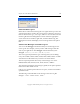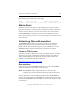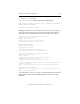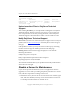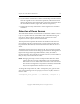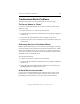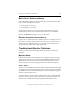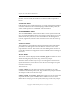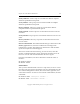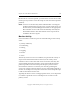3.1.2 Matrix Server Administration Guide
Chapter 19: Other Matrix Maintenance 252
Copyright © 1999-2006 PolyServe, Inc. All rights reserved.
[root@venus1 tmp]# ls
7659 matrixinfo _4E123593 orbit-root
hsperfdata_root matrixserver_info.tgz _4E124578 ssh-nvpm6364
ksocket-root _4E123592 _4E124608
[root@venus1 tmp]#
Upload mxcollect Files to PolyServe Technical
Support
After running mxcollect, you can upload the resulting files to PolyServe
Technical Support. The ftp account is at ftp.polyserve.com. If you do not
have an ftp account or have lost your ftp password, contact PolyServe
Technical Support as described above under “Create an FTP Account.”
Notify PolyServe Technical Support
New cases: If you have not created a PolyServe support case to track your
problem, file an
Online Incident Report on the PolyServe Technical Support
Web page.
If the problem is critical, you may also want to follow up by contacting
the 24x7 customer support number specified on the Web page.
Existing cases: Send an email to support@polyserve.com with the
following information:
Subject: Brief product description
Body: I uploaded the requested mxcollect output to:
login@ftp.polyserve.com/location/file
Also include a brief timeline of your problem with clearly marked times
where the issue emerged.
Disable a Server for Maintenance
If you need to perform maintenance (such as an application software
upgrade) on a server that is providing the primary interface for a virtual
host, take these steps before working on the server:
1. Disable the server. (Choose the server from the Servers window, right-
click, and select Disable.) This step causes the virtual host to fail over
to a backup network interface on another server.