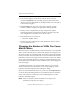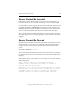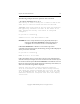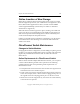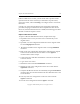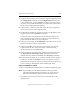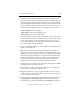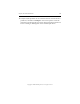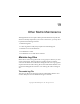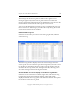3.1.2 Matrix Server Administration Guide
Chapter 18: SAN Maintenance 244
Copyright © 1999-2006 PolyServe, Inc. All rights reserved.
12. Configure the new switch. If you saved the original configuration with
the configUpload command, use the configDownload command to
restore it. Otherwise, use the configure command. (You may need to
consult your site’s SAN administrator or your Brocade representative
for the correct configuration information.)
13. Connect the FC connectors to the new switch. Be sure to plug them
into the same ports as on the original switch.
14. Set the Ethernet IP address on the new switch to the IP address of the
original switch. Use the ipAddrSet command.
If you had connected to the switch over the Ethernet interface, the
session will be disconnected and you will need to log back into the
switch with the IP address you just configured.
15. Enable the switch using the switchEnable command. The new switch
should now connect to the rest of the fabric.
16. Verify that the HBAs on the servers log into the new switch in the
expected locations. Also verify that no zone conflicts are being
reported on the inter-switch links (ISL).
17. Verify that the new switch has been configured into the matrix. Run
the /opt/polyserve/sbin/mxmpio status command, which shows
whether failover is enabled or disabled. (See mxmpio(8) for details.)
18. Verify that I/O operations are successful via the new switch. Mount a
psd device, and then use mxmpio to set its active path to one of the
paths that goes through the new switch. Then perform I/O operations
such as creating or deleting files on the mounted psd device.
Replace a McDATA FC Switch
To replace a McDATA FibreChannel switch, complete the following steps.
NOTE: This procedure uses the McDATA Web interface to perform
various FibreChannel switch operations. You can also use the
McDATA command-line utility to perform these operations.
1. Stop Matrix Server on any servers that are connected only to the
original switch.