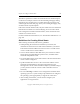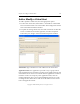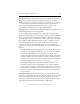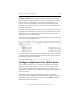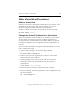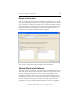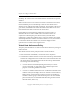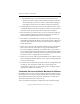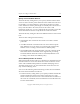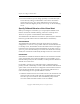3.1.2 Matrix Server Administration Guide
Chapter 11: Configure Virtual Hosts 152
Copyright © 1999-2006 PolyServe, Inc. All rights reserved.
Available:/Members: The Available column lists all network interfaces
that are available for this virtual host. If you are configuring the virtual
host on all servers in the matrix, move the network interface for the
primary server to the Members column. The corresponding network
interfaces on the remaining servers will then be moved to the Members
column automatically.
If you are configuring the virtual host only on certain servers, move the
appropriate network interfaces for those servers to the Members column.
The first interface you select will be the primary interface. The other
interfaces you select will be backups.
The virtual host now appears on the Management Console. The following
view is from the Virtual Hosts tab.
To add or update a virtual host from the command line, use the following
command. The first network interface specified is the primary interface;
the remaining interfaces are backups.
mx vhost add|update <vhost> <network_interface> ...
Configure Applications for Virtual Hosts
After creating virtual hosts, you will need to configure your network
applications to recognize them. For example, if you are using a Web
server, you may need to edit its configuration files to recognize and
respond to the virtual hosts. By default, FTP responds to any virtual host
request it receives.
You do not need to configure operating system software or files to
respond to the virtual host; Matrix Server does that configuration for you.
For example, do not edit start-up scripts or run the ifconfig command
with the virtual host information.