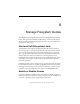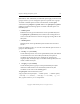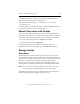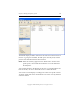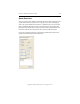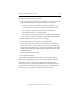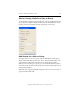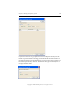3.1.2 Matrix Server Administration Guide
Chapter 8: Manage Filesystem Quotas 126
Copyright © 1999-2006 PolyServe, Inc. All rights reserved.
The basic search procedure is as follows:
• Enter a search pattern if desired. If the pattern is a regular expression,
click on “Regular Expression.” The search rules are as follows:
– Searches for names can include the following wildcards: * ? [ ]
– A search pattern consisting of a single asterisk matches all IDs
– Use commas to separate individual names or IDs (such as
jperry,twhite,rjohnson or 1500,1503,1510)
– Use a dash to separate ranges of IDs (for example, 1600-2400) and
use commas to separate multiple ranges (16000-24000,4500-5600)
• Specify whether the search is for Users or Groups.
• Specify whether the search pattern is for Names or IDs.
• If you want to filter the output, click the Filters button. The filter
options allow you to specify ranges for the Usage, Hard Limit, and
Percent used columns. Be sure to specify the appropriate unit: either
Kilobytes (KB), Megabytes (MB), Gigabytes (GB), or Terabytes (TB).
The default is KB.
• Select the appropriate filesystem.
• Click the Search button.
A group that has default quotas but does not own any files will not
appear on the quota display, even if some group members own files.
If you do not enter a search pattern, all quota information will be
returned for users (or groups) on the filesystem. If the filesystem has a
large number of users (or groups) having quotas, we recommend that
you specify a search pattern or use filters to limit the output.