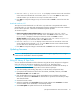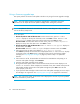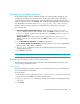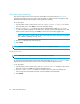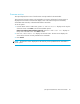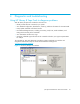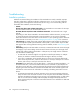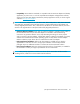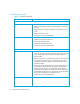HP StorageWorks 1/8 Tape Autoloader User and Service Guide (August 2005)
1/8 Tape Autoloader User and Service Guide 45
Firmware revision
This option displays the version of the firmware currently installed in the autoloader.
There are three firmware images in the autoloader. The revision information for these images is
displayed on the bottom line of the LCD display in this order: Ultrium Tape Drive Controller,
Autoloader SCSI Controller, and Autoloader Robotics Controller.
To use this option:
1. From the Home screen or Main menu, press + or - until Information displays on the top line
of the LCD screen. Press Enter to access the available options.
Ultrium 232, Ultrium 448 and Ultrium 960 only: Press + or - until Loader Info displays on
the top line of the LCD screen. Press Enter to select.
2. Press + or - until Firmware Rev displays on the LCD screen. The LCD screen displays the
version of the firmware currently installed in the autoloader.
3. Press Cancel.
NOTE: The firmware revision displayed on the LCD may not be updated until the autoloader is
power cycled.