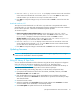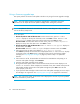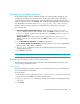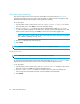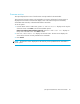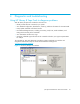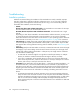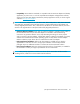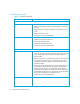HP StorageWorks 1/8 Tape Autoloader User and Service Guide (August 2005)
Autoloader administration42
Using a firmware upgrade tape
This option performs a firmware code update to the drive only using a firmware upgrade cartridge.
NOTE: The code update operation assumes the upgrade tape is imported as part of the
procedure. Do not import the firmware update cartridge before starting this procedure.
NOTE: To update the firmware for the autoloader robotics, a SCSI diagnostic utility is needed,
such as HP Library & Tape Tools.
To use this option:
1. Ultrium 232, Ultrium 448 and Ultrium 960: From the Home Screen, press + or - until Go
Offline displays on the top line of the LCD screen. Press Enter to select. Press + or - until
Configuration displays on the top line of the LCD screen. Press Enter to select:
All other models: From the Home Screen or Main menu, press + or - until Configuration
displays on the top line of the LCD screen. Press Enter to select.
2. Ultrium 232, Ultrium 448 and Ultrium 960: Press + or - until Drive FW Upgrade displays on
the LCD screen. Press Enter.
All other models: Press + or - until Code Update displays on the LCD screen. Press Enter.
3. If the carousel is full, the LCD screen displays No slot free for transfer.
Press Cancel repeatedly until the Main menu is displayed. Press + or - until Commands displays
on the LCD screen. Press Enter. Export a cartridge to make room for the firmware update
cartridge (see ”Exporting tape cartridges” on page 31). Return to Step 1 to update the
firmware.
4. If the carousel is not full, the autoloader will select the first available slot and prompt you to
insert the code update cartridge. Select Firmware.
5. Insert the code update cartridge into the mailslot.
6. During the firmware update, which can take several minutes, the LCD screen displays CODE
UPDATE IN PROGRESS. When complete, the autoloader resets, then unloads and exports the
code update cartridge. Remove the code update cartridge and press Enter when the LCD
screen prompts you to do so.
7. If you exported a data cartridge to make room for the code update cartridge, be sure to import
the cartridge to its original slot. See ”Importing tape cartridges” on page 30 for instructions.
NOTE: After a firmware update, the firmware revision displayed on the LCD may not be updated
until the autoloader is power cycled.