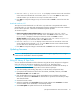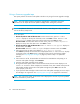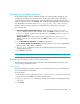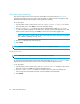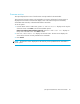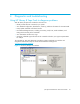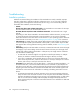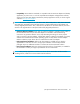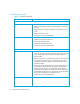HP StorageWorks 1/8 Tape Autoloader User and Service Guide (August 2005)
1/8 Tape Autoloader User and Service Guide 41
2. Press + or - until Loop Mode or Circular Mode displays on the LCD screen. The second line
on the LCD screen indicates the current status, either On or Off. Press Enter. The LCD screen
indicates whether you are about to turn Loop or Circular mode on or off.
3. Press Enter to accept the change to Loop or Circular mode or Cancel to exit and not save the
changes.
Autoload mode on/off
This option turns Autoload mode on or off and is only used when in Sequential mode. When
Autoload mode is on, the autoloader automatically loads the cartridge from the lowest numbered
full slot into the tape drive. It then follows standard sequential operation.
To access this option:
1. Ultrium 232, Ultrium 448 and Ultrium 960: From the Home Screen, press + or - until Go
Offline displays on the top line of the LCD screen. Press Enter to select. Press + or - until
Configuration displays on the top line of the LCD screen. Press Enter to select:
All other models: From the Home Screen or Main menu, press + or - until Configuration
displays on the top line of the LCD screen. Press Enter to select.
2. Press + or - until Autoload Mode displays on the LCD screen. The second line on the LCD
screen indicates the current status, On or Off. Press Enter. The LCD screen indicates whether
you are about to turn Autoload mode on or off.
3. Press Enter to accept the change to Autoload mode or Cancel to exit and not save the changes.
Updating firmware
CAUTION: Do not power cycle or reset the autoloader during the upgrade process. Doing so
could cause the autoloader to become inoperable.
Using HP Library & Tape Tools
You can download autoloader and drive firmware using the HP Library & Tape Tools diagnostic
utility. This utility may already be installed on your server. If not, download it from
www.hp.com/support/TapeTools
. Online help and instructions are included with HP Library &
Tape Tools. The firmware download procedure involves these simple steps:
1. After downloading and installing Tape Tools, run the HP Library & Tape Tools utility.
2. If prompted to download new firmware from the website, select Yes, otherwise, select Get
Firmware from Web under the File menu.
3. Click the desired firmware revisions for the autoloader that you would like to download
firmware to, and then click Download. The firmware file is copied into the HP Library & Tape
Tools firmware folder.
4. Close the firmware window.
5. Select the autoloader in the By Product device list tab, and then select Firmware. The latest
revision available for the autoloader is automatically selected.
6. Select Start Update to update the firmware for the autoloader.