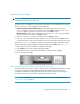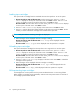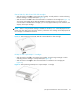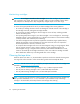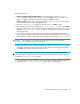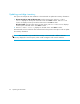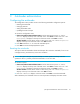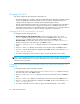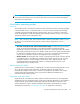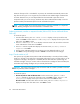HP StorageWorks 1/8 Tape Autoloader User and Service Guide (August 2005)
1/8 Tape Autoloader User and Service Guide 37
3 Autoloader administration
Configuring the autoloader
The Configuration menu provides access to the following autoloader configuration options:
• Resetting the autoloader
• Changing SCSI IDs
• Setting autoloader mode
• Updating firmware from tape
To access the Configuration menu:
1. Ultrium 232, Ultrium 448 and Ultrium 960: From the Home Screen press + or - until Go
Offline displays on the top line of the LCD screen. Press Enter to select. Press + or - until
Configuration displays on the top line of the LCD screen. Press Enter to select.
All other models: From the Home Screen or Main menu, press + or - until Configuration
displays on the top line of the LCD screen. Press Enter to select.
2. Press Enter and then + or - to access the available options.
3. Press Enter to execute the displayed menu option.
Resetting the autoloader
This option resets the autoloader robotics and the tape drive within the autoloader, forces a new
cartridge inventory, and clears any current error condition.
NOTE: This option interrupts any current backup or restore operation and may cause the
operation to fail. It is primarily used if the autoloader is in an error state.
To access this option:
1. Ultrium 232, Ultrium 448 and Ultrium 960: From the Home Screen press + or - until Go
Offline displays on the top line of the LCD screen. Press Enter to select. Press + or - until
Configuration displays on the top line of the LCD screen. Press Enter to select.
All other models: From the Home Screen or Main menu, press + or - until Configuration
displays on the top line of the LCD screen. Press Enter to select.
2. Press + or - until Reset displays on the LCD screen. Press Enter to reset the autoloader.
After initialization, the autoloader returns to normal operation and displays the Home screen.