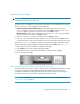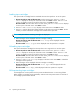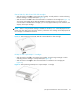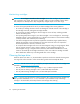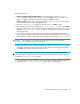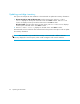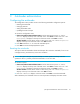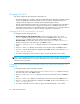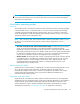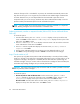HP StorageWorks 1/8 Tape Autoloader User and Service Guide (August 2005)
1/8 Tape Autoloader User and Service Guide 35
To clean the tape drive:
1. Ultrium 232, Ultrium 448 and Ultrium 960: From the Home Screen, press + or - until Go
Offline displays on the top line of the LCD screen. Press Enter to select. Press + or - until
Commands displays on the top line of the LCD screen. Press Enter to select.
All other models: From the Home Screen or Main menu, press + or - until Commands displays
on the top line of the LCD screen. Press Enter to select.
2. Press + or - until Clean Drive displays on the LCD screen. Press Enter to select.
3. If the carousel is full, the LCD screen displays No slot free for transfer. Press Cancel
repeatedly until the Main menu is displayed. Export a cartridge to make room for the cleaning
cartridge. See ”Exporting tape cartridges” on page 31 for instructions, then return to step 1 to
clean the tape drive.
4. If the carousel is not full, the autoloader will select the first available slot and prompt you to
insert a cleaning cartridge. Insert the cleaning cartridge into the autoloader mailslot. During the
cleaning process, which can take several minutes, the LCD screen displays Drive Cleaning.
CAUTION: If the cartridge is not a valid cleaning cartridge, the LCD screen will display
Invalid Tape
and the cartridge will be exported.
5. When tape drive cleaning is complete, the Clean Drive LED turns off (if previously on) and the
autoloader unloads and exports the cleaning cartridge. Remove the cleaning cartridge and
press Enter when the LCD screen prompts you to do so.
NOTE: If the Clean Drive LED, or the Media Attention LED (on export or import) occurs when
inserting the same cartridge after you have cleaned the drive, there may be a problem with that
cartridge (see ”Troubleshooting” on page 48).
6. If you had to remove a data cartridge to import the cleaning cartridge, import the tape to its
original slot. See ”Importing tape cartridges” on page 30 for more information.