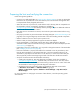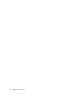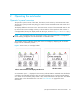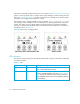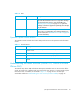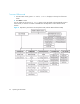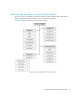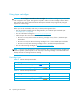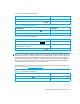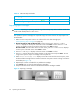HP StorageWorks 1/8 Tape Autoloader User and Service Guide (August 2005)
Operating the autoloader30
Table 18 SDLT 320 tape autoloader
Importing tape cartridges
CAUTION: Importing or exporting media during a data backup may result in adverse results that
could include backup failure or other errors.
This operation imports a cartridge into a specific empty slot on the carousel. To import tapes into
the autoloader:
1. Make sure the write-protect switch is set as desired for each data cartridge (see
”Write-protecting tape cartridges” on page 32).
2. Ultrium 232, Ultrium 448 and Ultrium 960: From the Home Screen, press + or - until Go
Offline displays on the top line of the LCD screen. Press Enter to select. Press + or - until
Commands displays on the top line of the LCD screen. Press Enter to select.
All other models: From the Home Screen or Main menu, press + or - until Commands displays
on the top line of the LCD screen. Press Enter to select.
3. Press + or - until Import displays on the LCD screen. Press Enter to select.
4. Press + or - until the desired slot number displays on the LCD screen and press Enter. You are
not given the option to import a cartridge to an occupied slot.
5. When Insert Cartridge Slot displays on the LCD screen and the mail slot opens, insert
the desired data cartridge into the mailslot so that the write-protect switch is facing out from the
autoloader (see Figure 13).
6. Repeat steps 5 and 6 as needed for any additional cartridges.
7. Press Cancel when you have finished importing cartridges.
8. Verify that the LCD screen shows that the desired slots have cartridges installed.
Figure 13 Importing a cartridge
Cartridge Type Part Number
HP Super DLTtape 1 data cartridge 220/320GB, green C7980A
HP SDLT cleaning cartridge (20 cleans) C7982A