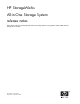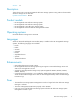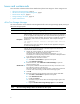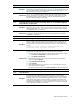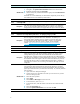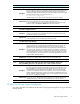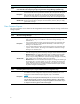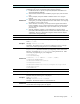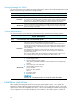HP StorageWorks All-in-One Storage System Release Notes (5697-6640, September 2007)
Issues and worka
rounds
Issues and their workarounds have been identified and place d into categories. These categories are:
• All-in-O ne Storage Manager, page 4
•HPAll-in-OneS
torage System Management, page 7
•
Data Protector Express,page8
•
Storage Manager for SANs, page 10
• System administration
All-in-One Storage Manager
This section describes issues related to HP StorageWorks All-in-One Storage Manager (ASM) running on
All-in-One Storage Systems.
All-in-One Storage Manager
Issue:
All-in-One Storage Manager agent not working properly on dual-home servers
Description
When an application server has more than one network interface connected to
different subnets, the All-in-One Storage Manager (ASM) agent on the application
server can appear to be unresponsive. This occurs when the ASM agent service is
bound to the wrong network interface, which can lead to a number of connectivity
related errors, such as discovery and job failures. One example of this type
of failure is:
Job execution failed: Failed to configure iSCSI initiator
for host
This failure occurs when using ASM to create new iSCSI application storage on
an All-in-One Storage System.
Workaround
Change th
enetworkinterfaceprioritysotheASMagentservicebindstothe
correct network interface as follows:
1. Identify the network interface on which the application server is
communicating to the All-in-One Storage System.
The subn
et of an interface can be found by executing the ipconfig
command from a command prompt. Use this command to identify the subnet
by IP address and note the connection name.
2. Open the Networks Connection window:
a. Select Start > Control Panel to open the control panel.
b. Click Net work Connections.
3. From the menu bar, select Advanced > Advanced Settings to open the
Advanced Settings page.
4. In th
e top box, select the connection found in the step 1 and move it to the
top
of the list by clicking on the up arro w.
Thi
s ensures that this connection will have priority over the other connections
in t
he list when communicating with the All-in-One Storage System.
5. Cli
ck OK.
6. Re
start the All-in-One Storage Manager agent so the changes take effect:
a. Se
lect Start > Control Panel to open the control panel.
b. Cl
ick Administrative Tools.
c
.
D
ouble-click Services.
d
.
S
croll down until you see HP All-in-One Storage Manager Agent in the
s
ervices list.
e. Right-click HP All-in-One Storage Manager Agent and select Restart.
Issue:
All-in-One Storage M anager allows over allocation of share quotas
4