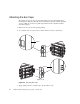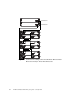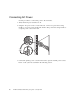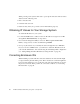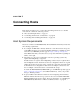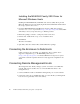HP StorageWorks 2012sa Modular Smart Array user (488320-004, March 2013)
Table Of Contents
- Contents
- About This Guide
- 1
- System Components
- 2
- Installing and Cabling Enclosures
- 3
- Connecting Hosts
- 4
- Configuring a System for the First Time
- 5
- Troubleshooting
- Fault Isolation Methodology
- Correcting Enclosure IDs
- Using System LEDs to Diagnose Problems
- Is the front panel Fault ID amber?
- Is the controller back panel OK LED off?
- Is the controller back panel Fault/Service Required LED amber?
- Are both drive module LEDs, Online/Activity, and Fault/UID LEDs off?
- Is the drive module Fault/UID LED blinking amber?
- Is a connected port’s Host Link Status LED off?
- Is a connected port’s Expansion Port status LED off?
- Is a connected port’s Ethernet link status LED off?
- Is the power-and-cooling module AC Power Good LED off?
- Is the power-and-cooling module DC Voltage/Fan Fault/Service Required LED amber?
- Is the drive enclosure back panel OK LED off?
- Is the drive enclosure Fault/Service Required LED amber?
- Isolating a Host-Side Connection Fault
- Isolating a Controller Module Expansion Port Connection Fault
- Resolving Voltage and Temperature Warnings
- A
- Environmental Requirements and Specifications
- B
- Regulatory Compliance and Safety
- Index
40 HP 2012sa Modular Smart Array user guide • January 2013
Installing the MSA2000 Family SES Driver for
Microsoft Windows Hosts
Installing the MSA2000 Family SCSI Enclosure Services (SES) driver prevents
Microsoft Windows hosts from displaying the Found New Hardware Wizard when
the storage system is discovered.
1. Download MSA2000 Family SCSI Enclosure Services (SES) driver package
msa2000-ses-version.zip from the http://www.hp.com/go/msa. Select MSA
SAN Arrays, select your product, and go to Related products.
2. Extract the package contents to a temporary folder on the host.
3. In that folder, double-click
Setup.exe to install the driver.
4. Click Finish.
The driver is installed.
5. Optionally, delete the extracted files and the SES driver package.
Connecting the Enclosure to Data Hosts
Cable connections vary depending on configuration. For a complete list of
supported configurations, go to the MSA2000 product site at
http://www.hp.com/go/msa for the latest MSA2000 Configuration Options
guide. This document is updated whenever newly supported configurations are
added.
Connecting Remote Management Hosts
The management host directly manages systems out-of-band over an Ethernet
network. This section describes how to connect the Ethernet cables to the
management host.
1. Connect an Ethernet cable to the Ethernet management port on each controller.
2. Connect the other end of each Ethernet cable to a network that your management
host can access (preferably on the same subnet).