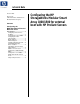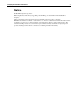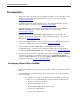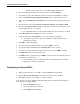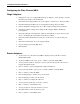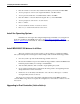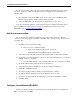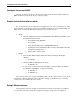Configuring the HP StorageWorks Modular Smart Array 1000/1500 for External Boot with Linux and HP Proliant Servers Technical Note (February 2007)
Configuring the MSA1000 for External Boot 6
• Press 01 -> Enter to select the entry with the LUN that is presented by the MSA1000
• You are prompted to enter in a two-digit LUN number, enter 00 -> Enter.
• You are presented with a list of available LUNs visible to the HBA.
• Press 01-> Enter to select the first LUN (logical drive 1) on the MSA1000
• You are prompted to select how to boot the device.
• Press 1 -> Enter.
• You are returned to the list of saved boot devices.
• Press x->y to exit the menu and reboot the server.
Install the Operating System:
Installation can now begin either using the Rapid Deployment Pack or by using the OS
media. For installations using RDP please refer to the
Rapid Deployment Pack – Windows
Edition 3.10 User Guide for instructions. After installation is complete please continue on to the
next section.
Install MSA1000/1500 drivers & utilities:
This section will provide necessary updates to driver packages, configuration utilities,
and system management software/agents related to HP products via the ProLiant Support Pack.
• Once the system is up untar the ProLiant Support Pack on the host.
• Execute the installation script located within the Support Pack to launch the HP ProLiant
Linux Deployment Utility. For example: sh install760.sh
• After the utility launches, click on install to begin updating the system.
• Upon completion click return to main menu, this will go back to the beginning window
and update the listed entries with status.
• Click exit to close the utility. It should ask to reboot the host; either agree or continue
closing the utility and reboot the host.
The host is now setup in a Boot from SAN configuration with a single HBA and single
controller MSA storage device. To update this configuration to Active/Active continue on to the
next section.
Upgrading to Dual Controller (Active/Active):