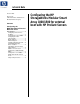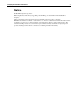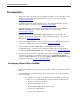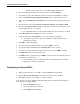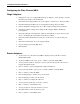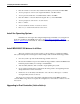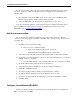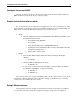Configuring the HP StorageWorks Modular Smart Array 1000/1500 for External Boot with Linux and HP Proliant Servers Technical Note (February 2007)
Configuring the MSA1000 for External Boot 5
Configuring the Fibre Channel HBA:
Qlogic Adapters:
• During the boot process, a Qlogic HBA message is displayed. At the prompt to enter the
Fast!util, press ctrl-Q to enter the Fast!util.
• In the Select Host Adapter Menu, choose the adapter you want to boot, then press Enter.
• In the Fast!Util Options Menu, choose Configuration Settings, then press Enter.
• In the Configuration Settings menu, choose Host Adapter Settings, then press Enter.
• In the Host Adapter Settings menu, change the Host Adapter BIOS to Enabled by
pressing Enter.
• In the Selectable Boot Settings menu, enable the Selectable Boot option, then move the
cursor to the Primary Boot Port Name, LUN, then press Enter.
• In the Select Fibre Channel Device menu, choose the device to boot from, then press
Enter.
• In the Select LUN menu, choose the supported LUN.
• Save the changes by pressing ESC twice.
• Exit Fast!Util
Emulex Adapters:
• As the server boots, the menu for the HBA is displayed. Press <Alt E> to start the
Emulex BIOS Utility.
• At the list of HBAs in the server, press 1 -> Enter to select the display HBA
• You are presented with two selections. Note the options at the bottom of the screen to
navigate through the menus.
• Press 2 -> Enter to select Configure This Adapter’s Parameters.
• You are presented with 9 options, press 1 -> Enter to Enable or Disable BIOS.
• Press 1 -> Enter to enable the BIOS
• Press the PageUp key to return to the previous menu.
• Press the PageUp to return to the first menu.
• Press 1 -> Enter to Configure Boot Devices
• You are presented with a list of saved boot devices.
• Press 1 -> Enter to select Primary Boot.
• You are prompted to select the desired boot device.
• Press 00 -> Enter to clear selected boot entry.
• Press 1 -> Enter to select Primary Boot.