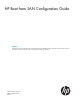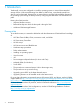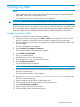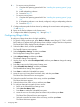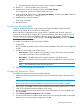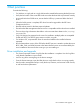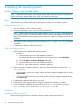HP Boot from SAN Configuration Guide
Table Of Contents
- HP Boot from SAN Configuration Guide
- Contents
- 1 Introduction
- 2 Configuring HBAs
- 3 Best practices
- 4 Installing the operating system
- 5 Support and other resources
- A Slipstreaming Broadcom Drivers into Microsoft Windows Server 2012/ 2012 R2 Image Files
- Glossary
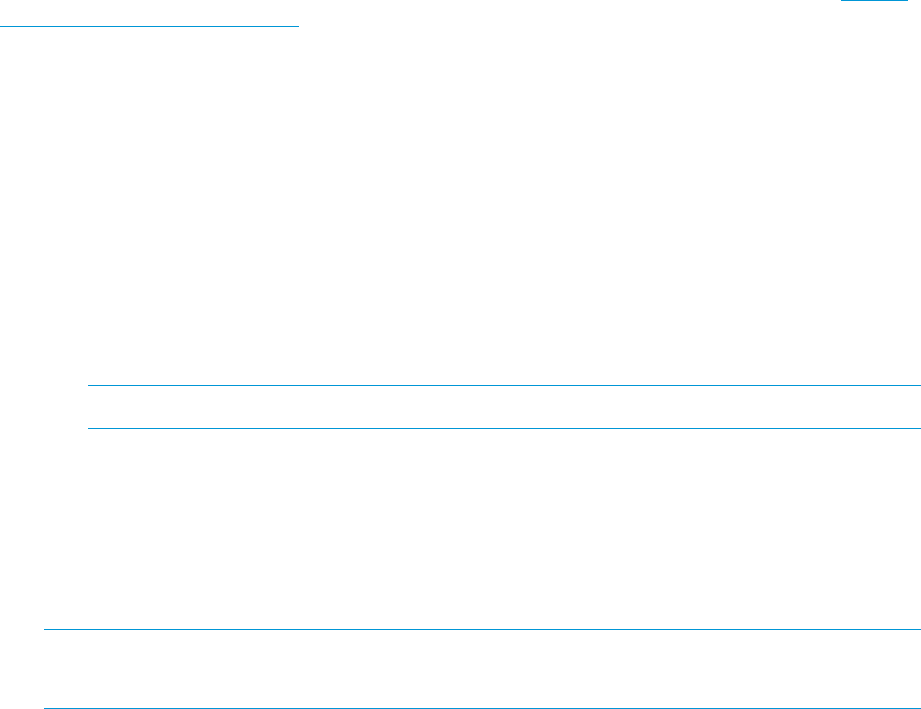
f. Select the alternate device from which to boot, and then press Enter.
13. Repeat Step 12 for all controller ports in the array.
14. Press Esc twice to save the changes, and then select Save Changes.
The configuration changes to the selected HBA are saved.
15. From the Fast!UTIL Options menu, select Select Host Adapter, and then press Enter. Select the
other HBAs and repeat Step 2 through Step 14.
16. Press Esc twice to save the changes.
Initial setup is complete.
17. Reboot the server.
Configuring Brocade HBAs
Enable or disable BIOS for BFS, set port speed, and display HBA BIOS settings using BCU
commands. By default, BIOS is enabled on all HBA ports.
HP Brocade BIOS Configuration Utility can be utilized , embedded with the boot code, BCU
commands, and the HCM to configure BFS. For more information about the procedures, see the
Brocade Adapters Installation and Reference Manual, “Boot Code” chapter, available at http://
www.hp.com/support/manuals. Under Storage, click Storage Networking, and then under Host
Bus Adapters, select your product.
To configure a Brocade boot device for high availability:
1. Enable BIOS.
BIOS is enabled by default. However, BIOS must be disabled for arrays that are not configured
for BFS.
2. Enable one of the following boot LUN options.
• Auto Discover—When enabled, boot information, such as the location of the boot LUN,
is provided by the fabric. This is the default value.
• Flash Values—The HBA obtains the boot LUN information from flash memory.
• First LUN —The host boots from the first LUN visible to the HBA that is discovered in the
fabric.
NOTE: HP recommends not use the First LUN option.
3. Select a boot device from discovered targets.
Configuring Broadcom CNAs
To configure a Broadcom boot device for high availability:
1. Update server BIOS with the latest version to ensure that the BIOS supports boot from SAN
features.
NOTE:
Boot from SAN feature is NOT available for supported servers using AMD processors.
2. During POST, press Ctrl-S at the Broadcom NetXtreme Ethernet Boot Agent banner to invoke
CCM UI. This displays Broadcom Adapters in the system.
3. Use the navigation keys to select the device for which boot protocol is to be configured and
then press Enter.
4. Select Device Hardware Configuration and press Enter.
5. Ensure that DCB Protocol is enabled on the device and correct Storage Personality is configured
based on the boot protocol being configured. Press Esc.
Configuring Brocade HBAs 7