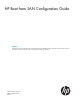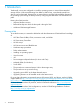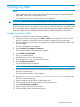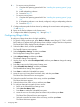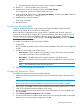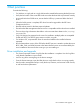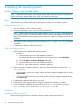HP Boot from SAN Configuration Guide
Table Of Contents
- HP Boot from SAN Configuration Guide
- Contents
- 1 Introduction
- 2 Configuring HBAs
- 3 Best practices
- 4 Installing the operating system
- 5 Support and other resources
- A Slipstreaming Broadcom Drivers into Microsoft Windows Server 2012/ 2012 R2 Image Files
- Glossary
16. For servers running Windows:•
1. Complete the operating system build. See “Installing the operating system” (page
10).
2. Install multipathing software.
3. Proceed to Step 17.
• For servers running Linux:
1. Complete the operating system build. See “Installing the operating system” (page
10).
2. If multipathing software is not already configured, configure multipathing software.
3. Proceed to Step 17.
17. Configure alternate paths for boot devices by selecting the unused entries and repeating Step
12 and Step 13.
18. Return to the Emulex Adapters in the System menu.
19. Configure other HBAs by repeating Step 2 through Step 17.
Configuring QLogic HBAs
To configure a QLogic boot device for high availability:
1. For specific QLogic product type, press Alt+Q or Ctrl+Q to enter QLogic FC, FCoE, or ISCSI
BIOS Utility as it appears during the boot process to further configure the boot components.
The Emulex BIOS utility displays Emulex Adapters in the System.
2. Select the HBA to boot, and then press Enter.
The Fast!UTIL Options menu appears.
3. Select Configuration Settings, and then press Enter.
The Configuration Settings menu appears.
4. Select Adapter Settings, and then press Enter.
The Adapter Settings menu appears.
5. Use the arrow keys to select Host Adapter BIOS, and then press Enter to change the setting
to Enabled.
6. Press Esc to return to the Configuration Settings menu.
7. Select Selectable Boot Settings, and then press Enter.
The Selectable Boot Settings menu appears.
8. Press Enter to enable the Selectable Boot option.
9. Move the cursor to Primary Boot Port Name, LUN, and then press Enter.
The Select Fibre Channel Device menu appears.
10. Select the controller Port Name of the array, and then press Enter.
The Select LUN menu appears.
11. Select the device from which to boot, and then press Enter.
12. To configure alternate boot paths for Linux servers:
a. Return to the Selectable Boot Settings menu.
b. Select Boot Port Name, LUN.
c. Press Enter to enable the Selectable Boot option.
d. Move the cursor to Secondary Boot Port Name LUN, and then press Enter.
The Select Fibre Channel Device menu appears.
e. Select the controller Port Name of the next array, and then press Enter.
The Select LUN menu appears.
6 Configuring HBAs