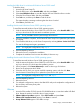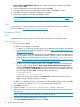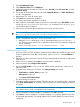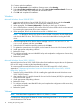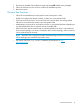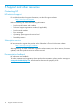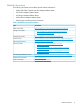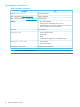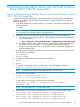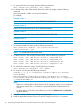HP Boot from SAN Configuration Guide
Table Of Contents
- HP Boot from SAN Configuration Guide
- Contents
- 1 Introduction
- 2 Configuring HBAs
- 3 Best practices
- 4 Installing the operating system
- 5 Support and other resources
- A Slipstreaming Broadcom Drivers into Microsoft Windows Server 2012/ 2012 R2 Image Files
- Glossary

10. Continue with the installation.
11. Under the Expert tab on the Installation Settings screen, select Booting.
12. Select Boot Loader Installation tab and then select Boot Loader Installation Details. Ensure to
have one boot loader entry and delete all redundant entries.
13. Click OK and complete the installation.
Windows
Microsoft Windows Server 2008 SP2/R2
1. Insert Microsoft Windows Server 2008 SP2/R2 CD in the DVD drive and select Bootable
DVD. Press any key to boot the CD for initiating the installation process.
2. When prompted, click Custom (Advanced) for installing a clean copy of Windows.
3. Use a USB flash drive containing full contents of the boot driver folder which can be retrieved
by extracting the appropriate driver smart component.
4. When prompted, browse to the boot driver stored in USB flash drive.
NOTE: For Broadcom devices, the drivers must be loaded in sequence: first the EVBD driver
and then the BXFCoE driver. The FCoE driver cannot be loaded before loading the EVBD
driver.
5. Select the appropriate FCoE device when a message “Select the driver to be
installed” appears and then, press Next.
6. Select the disk to install the operating system and click Next.
7. To update the system drivers and agents, use the latest HP Service Pack for ProLiant (HP SPP).
8. Install appropriate multipathing software.
9. Reboot the server.
10. To configure multipath, return to HBA BIOS utility and complete the configuration of secondary
and tertiary boot paths.
11. Reboot the system.
Microsoft Windows Server 2012/ 2012 R2
Microsoft Windows Server 2012/ 2012 R2 Boot from SAN installation requires the use of slipstream
DVD or ISO image, introducing the latest Broadcom drivers.
To create required Microsoft Windows Server 2012/ 2012 R2 image ISO or DVD, refer to
Appendix A “Slipstreaming Broadcom Drivers into Microsoft Windows Server 2012/ 2012 R2
Image Files” (page 19)
1. Insert the newly created DVD or ISO for installing the applicable Microsoft Windows server
2012/ 2012 R2 version.
2. After installing the OS, apply the latest HP Service Pack for ProLiant (HP SPP) for updating the
system drivers and agents.
3. Install appropriate multipathing software.
4. Reboot the server.
5. To configure multipath, start HBA BIOS utility and complete the configuration of the secondary
and tertiary boot paths.
6. Reboot the system.
VMware
NOTE: Boot from SAN is supported on ESXi 5.1 U1, ESXi 5.5, or later.
FcoE Boot from SAN requires the latest HP custom install image for ESXi 5.1 U1 or ESXi 5.5 which
includes Broadcom FCoE drivers.
14 Installing the operating system