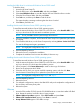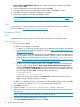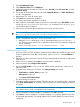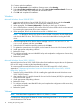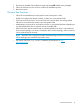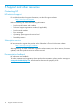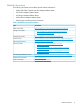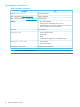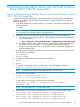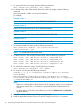HP Boot from SAN Configuration Guide
Table Of Contents
- HP Boot from SAN Configuration Guide
- Contents
- 1 Introduction
- 2 Configuring HBAs
- 3 Best practices
- 4 Installing the operating system
- 5 Support and other resources
- A Slipstreaming Broadcom Drivers into Microsoft Windows Server 2012/ 2012 R2 Image Files
- Glossary
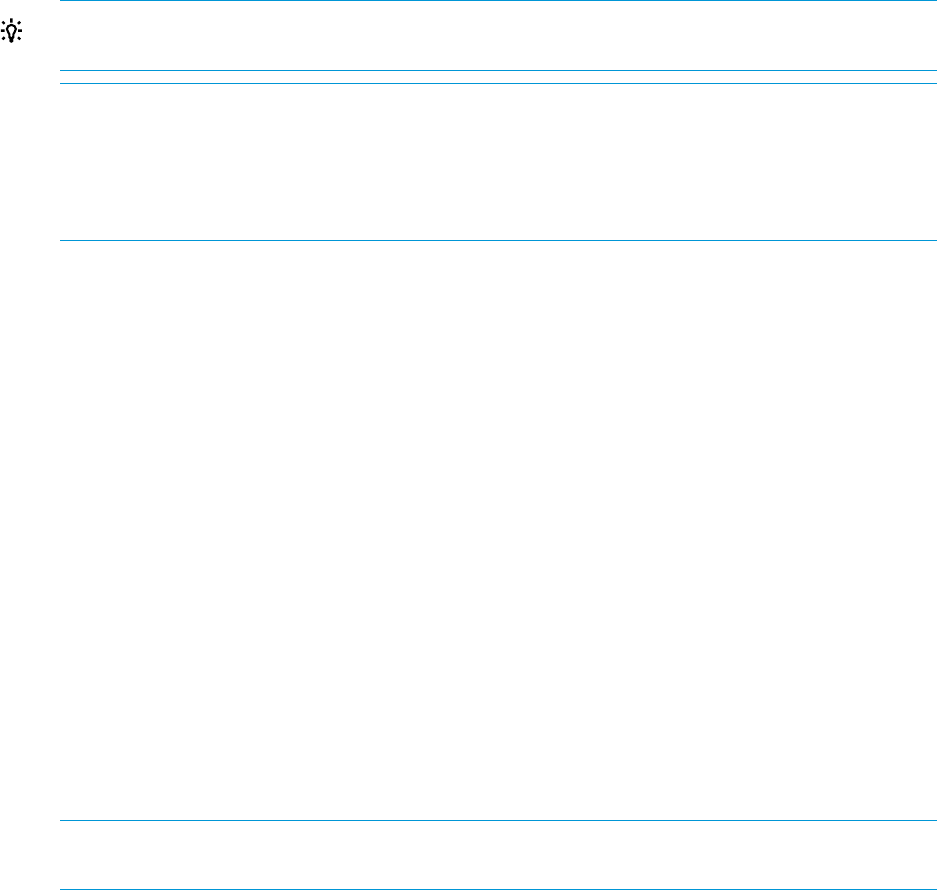
7. Click Add Advanced Target.
8. Select Add FCoE SAN and click Add Drive.
9. Select each interface intended for FCoE boot, clear Use DCB, select Use auto vlan, and click
Add FCoE disk(s).
10. Ensure that all FCoE-visible disks are seen under ‘Multipath Devices’ or ‘Other SAN Devices’
or both, as appropriate.
11. Repeat steps 8 to 10 for all initiator ports.
12. Click Next and complete the installation.
13. The system reboots after installation is complete.
14. After installation, at the RHEL installer prompt for an initial reboot, press Ctrl+Alt+F2 to enter
a shell. Edit /mnt/sysimage/boot/grub/menu.lst and place bnx2x.disable_tpa=1
into the default kernel command.
15. After booting, ensure that all boot path devices are set to start at boot time.
TIP: To start all boot devices at the boot time, Set onboot=yes under each network config
file in /etc/sysconfig/network-script/<ifcfg-eth0/1/2/3/...>
NOTE: For RHEL 6.4 only, edit /boot/grub/menu.lst.
1. Delete all “fcoe=<INTERFACE>:nodcb” parameters from the “kernel/vmlinuz...”
line. There must be as many FCoE = parameters as there were FCoE interfaces configured
during installation.
2. Insert “fcoe=edd:nodcb” to the “kernel/vmlinuz...” line.
SUSE Linux Enterprise Server
1. Boot from SLES11 SP2/SP3 installation medium and press F6 on the installation splash screen
for driver update disk. Select Yes. In boot options, type withfcoe=1. Select Installation to
proceed.
2. Follow the on-screen instructions to choose the Driver Update medium and load an appropriate
DUD driver kit.
3. After the driver is updated, select Next to continue with the installation.
4. When requested, click Configure FCoE Interfaces.
5. Ensure that FCoE Enable is set to yes on the 10GbE initiator ports that you want to use as
SAN boot paths.
6. To enable each interface for FCoE boot, click Change Settings, ensure that:
• FCoE Enable and AUTO_VLAN are set to yes
• DCB required is set to no
• click Create FCoE VLAN Interface
The VLAN dialog box appears.
7. Click Yes to confirm triggering automatic FIP VLAN discovery. If successful, VLAN is displayed
under FCoE VLAN Interface. If not visible, SAN connectivity and switch configuration must to
be verified.
NOTE: In case of SLES 11 SP3 in HP FlexFabric environment, you might not see any VLAN
with interface name, which is acceptable for this environment.
8. When configuration of all the interfaces is completed, click OK to proceed.
9. Click Next to continue installation. To activate multipath, YaST2 prompt appears and it must
be answered appropriately. The prompt appears only if multiple paths to the same LUN are
configured.
Broadcom CNAs 13