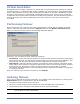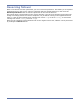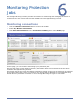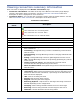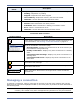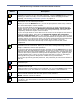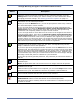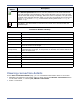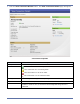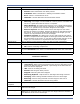HP Storageworks Storage Mirroring Console user's guide (T2558-96330, April 2009)
Table Of Contents
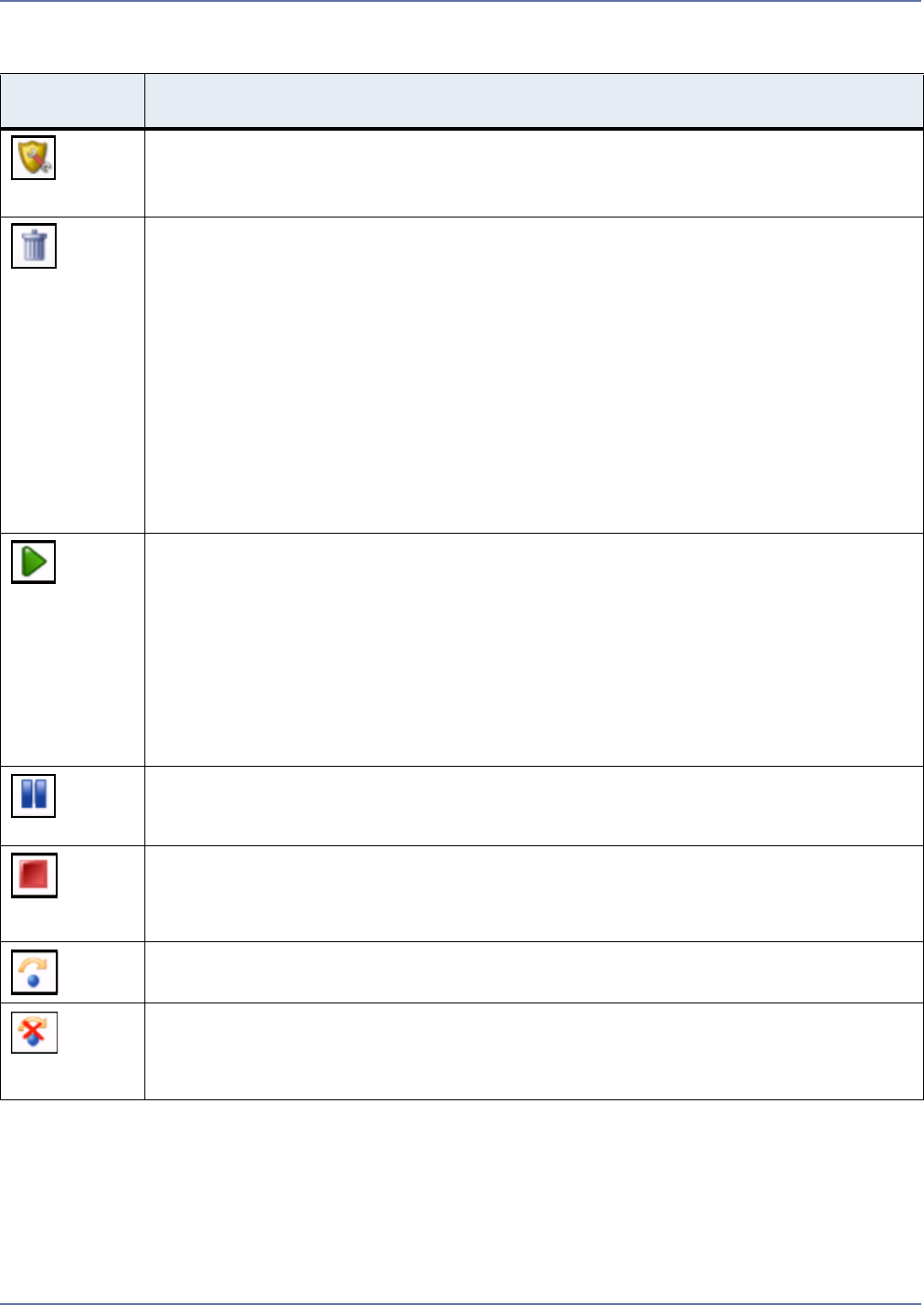
6 - 5
Storage Mirroring for Hyper-V Connection Details Controls
Toolbar
Button
Description
Configure Protection—Select a protection, then click the Configure Protection
button to open the protection summary for the selected protection. Click the
Change
button next to setting you want to modify. For more information about
changing protection settings, see Setting protection options on page 5-7.
Delete—Select a protection, then click the Delete
button to remove configuration
information for the selected protection.
When you click the Delete button, you will be prompted to either keep or delete
the associated replica virtual machine.
If you no longer want to protect the source and are no longer interested in the
target replica, then select the Delete the replica virtual machine files on the
target server option. Selecting this option will remove the Storage Mirroring
connection and completely delete the replica virtual machine.
If you no longer want to move data from the source to the target but still want to
keep the target replica, then select the Keep the replica virtual machine files
on the target server option. (For instance, you would use this option to ship the
VHDs elsewhere and then create a new job between the original source and the
remote.) When you select this option, the target files will be preserved (provided
that it has been fully synchronized). If the target is not fully synchronized, related
files will be kept on the target server but will not be registered.
Start protection—Select a protection, then click the Start
button to enable
protection for the protection. When you click Start, Storage Mirroring Console
begins a difference mirror and replication.
If you have previously stopped protection and then click the Start button for that
protection job, Storage Mirroring Console will check to see if the source server VHD
files are the same as the target VHD files. If they are the same, Storage Mirroring
Console will resume protection starting with the Replication cycle, bypassing the
synchronization step. If they are not the same but there is a file on target, Storage
Mirroring Console will perform a difference synchronization.
If you have previously paused protection, the protection job will resume where it
left off.
Pause protection—Select a protection, then click the Pause
button to pause the
protection job.
Note—All protections that use the same source-to-target route will be paused.
Stop protection—Select a protection, then click the Stop
button to disable
protection for the job.
After the initial synchronization has completed, you can use the Stop
button to stop
protection for a job. This allows the end user to perform a manual failover.
Failover—Select a protection, then click the Failover button to shut down the
source virtual machine and start the replica virtual machine.
Undo Failover—Select a protection that has already failed over, then click the
Undo Failover button to undo the failover of the selected protection.
The state will change to Undoing. When the Undo Failover is complete, the job will
re-start as normal