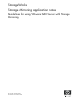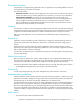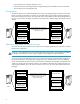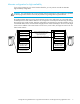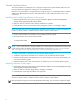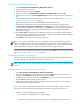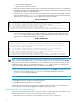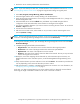HP StorageWorks Storage Mirroring Application Notes - Guidelines for Using VMware GSX Server with Storage Mirroring (T2558-96023, November 2006)
Storage Mirroring Guidelines for using VMware GSX Server with Storage Mirroring application notes 9
2. Resolve the source machine problem that caused the failure.
NOTE: If you must rebuild your hard drive, reinstall Windows and complete the instructions in ”Installing
and configuring software on the source” on page 6 using the same settings as originally used.
3. Select Start, Programs, Storage Mirroring, Failover Control Center.
4. Select the target machine that is currently standing in for the failed source.
5. Verify that the target virtual machine is not running in Local Management mode. If it is, change it to
Remote Management mode.
6. Select the failed source and click Failback. The pre-failback script created during the failover
configuration will be executed and the virtual machine on the target will be stopped.
7. You will be prompted to determine if you want to continue monitoring the source server. Do not choose
Continue or Stop at this time.
8. Connect the source machine to the network.
9. After the source is back online, select whether or not you want to continue monitoring this source
machine (Continue or Stop).
NOTE: Verify that the Storage Mirroring connection on the source has been disconnected (right-click the
connection in the Storage Mirroring Management Console and select Disconnect).
10. To begin the restoration process, open the Storage Mirroring Management Console and select Tools,
Restoration Manager.
11. Complete the appropriate fields as described below.
• Original Source—The name of the source machine where the data originally resided.
• Restore From—The name of the target machine that contains the replicated data.
• Replication Set—The name of the replication set to be restored.
• Restore To—The name of the machine where the data will be restored. This may or may not be the
same as the original source machine.
12. Identify the correct drive mappings for the data and any other restoration options necessary. For
detailed information on the restoration options, see the HP StorageWorks Storage Mirroring user’s
guide.
13. Verify that the selections you have made are correct and click Restore. The restoration procedure time
will vary depending on the amount of data that you have to restore.
14. After the restoration is complete, re-establish the replication set connection. For more information, see
”Configuring mirroring and replication” on page 7.
At this time, your data is restored back to your source machine and if you selected to continue failover
monitoring, the target is available to stand in for the source in the event of a failure.