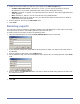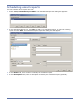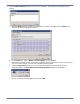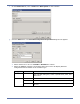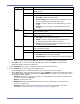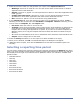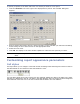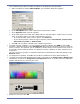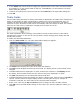HP StorageWorks Storage Mirroring Reporting Center user's guide (T2558-96324, April 2009)
5 - 2
3. Select the format in which you will save your report in the Files of type field.
z Comma Separated Values—Saved as a .csv file. You can import the data to an Excel
spreadsheet or some other application that reads comma-delimited text files
z Graphic—Saved as a .jpg file. You can import this file to Word or some other application that
reads .jpg files
z PDF—Saved as a .pdf file. You can view this file using Adobe Reader.
z Web Page—Saved as an .html file. You can view the file within a web browser or another
application that reads HTML files
4. Enter a name for the file in the File name field.
5. Click Save.
Emailing reports
You can send reports as emails by specifying details in the Mail dialog box. If the report is too large
to be delivered, an alert is sent stating that the report was not sent.
To send a report as an email, perform the following steps:
1. Open the Mail dialog box by selecting File, Email Report from the menu bar.
2. In the Mail tab, specify the email address of the person to which you want to send the email in
the To field.
3. Enter a subject for the email in the Subject field.
4. On the Advanced tab, enter the email address of the person who is sending the mail in the From
field.
5. Enter a value in the Mail Server field if you want to send the email using mail server that is not
the default mail server.
6. Click OK.
NOTE: To send emails, an SMTP server must be configured and running.