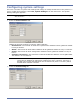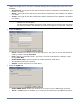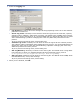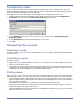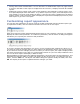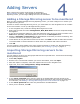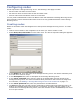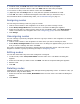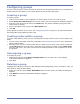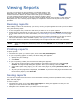HP StorageWorks Storage Mirroring Reporting Center user's guide (T2558-96324, April 2009)
4 - 3
8. To add an alias, click Add and enter a new alias for the node when prompted.
9. To edit an alias, select the alias to edit. Click Edit. Edit the alias when prompted.
10. To remove an alias, select the alias to remove and click Delete.
11. (Optional) Click the Verify button to verify that the specified credentials are valid.
12. Click OK. The node is created and assigned to the folder that you selected in step 1.
For information about troubleshooting nodes, see Troubleshooting on page 7-1.
Assigning nodes
You can assign an existing node to a group or a folder.
1. Click to select a folder in the navigation tree to which you want to assign a node.
2. Select Node, Assign Node from the main menu. The Node List dialog box appears.
3. Select the node that you want to assign from the list of available nodes. Click New Group to
create a new folder in the navigation tree. See Configuring groups for more information.
4. Click Assign.
Unassigning nodes
You can unassign a previously-assigned node from a group or folder in the navigation tree without
deleting it entirely.
1. Click to select a folder in the navigation tree from which you want to unassign a node.
2. Select Node, Unassign Node from the main menu. A dialog box appears asking if you are sure
that you want to unassign the node. Click Yes.
The node is unassigned but still exists in Storage Mirroring Reporting Center. This node can be
assigned to a folder or group by following the steps in Assigning nodes.
Editing nodes
You can edit nodes after they have been configured or assigned.
1. To edit a node, select Tools, Node Editor from the main menu. The Node List dialog box
appears.
2. Select the node that you want to edit. Click Edit. The Server Properties dialog box appears.
3. Edit the node.
4. Click OK.
Deleting nodes
Unassigning a node does not delete it from Storage Mirroring Reporting Center. To delete a node, you
must delete it using the Node Editor.
1. Select the node and select Tools, Node Editor from the main menu. The Node List dialog box
appears.
2. Click Delete.