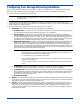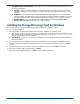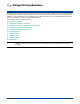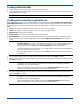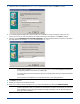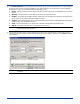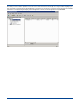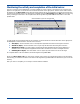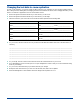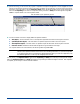HP StorageWorks Storage Mirroring for Linux Evaluation Guide (T2558-96079, February 2008)
4 - 8
10. Just like mirroring, you can monitor the progress of replication through the Management Console. Highlight the source
machine on the left pane and the connection information will appear on the right pane. Use the horizontal scroll bar at
the bottom of the right pane to view the
Replication Status column. While Storage Mirroring is actively replicating, the
status will be Replicating. When there is no replication activity, the status is Ready. See the Storage Mirroring User’s
Guide for complete details on all of the replication states.
11. Use the horizontal scroll bars to display additional replication statistics.
Sent (Bytes)—The total number of mirror and replication bytes that have been sent during this connection
Queued Replication (Bytes)—The total number of replication bytes that remain in the source queue
Sent Replication (Bytes)—The total number of replication bytes that have been sent during this connection
Last File Touched—Identifies the last file that Storage Mirroring transmitted to the target
For complete details on all of the statistics, see the Storage Mirroring User’s Guide.
You may notice your
Replication Status toggle between Replicating and Ready as it continues processing the file changes,
when your
Replication Status stays at Ready, Storage Mirroring is waiting for additional changes to transmit. After replication
is complete, you are ready to continue with the evaluation.
NOTE: Many user applications typically save an entire file even though only a portion of the file may have changed.
Therefore, the replication statistics will show the entire file being transmitted, not just the changed data.
To confirm that replication only transmits the changed segments of files, you must use an application, such
as a database application, to save only the changed portions of a file.
View the status of your replication process