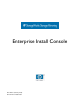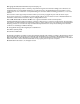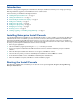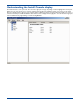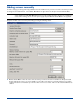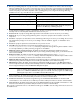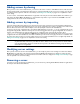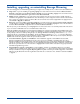HP StorageWorks Storage Mirroring Enterprise Install Console (T2558-96080, February 2008)
6
Installing, upgrading, or uninstalling Storage Mirroring
You can install, upgrade, or uninstall Storage Mirroring on a single server, multiple servers, or all servers in the Install Console.
! Single server—If you are installing or upgrading, highlight one server in the Servers tree and select Action, Install or
Upgrade
or right-click and select Action, Install or Upgrade. If you are uninstalling, highlight ome server in the Servers
tree and select
Action, Uninstall or right-click and select Action, Uninstall.
! Multiple servers—Highlight the root of the Servers tree and then select the servers you want to install, upgrade, or
uninstall on the right pane of the Install Console. Use the Shift key to select contiguous servers in the list or use the Ctrl
key to select non-contiguous servers in the list. Once the servers have been selected, right-click in the right pane and
select
Install or Upgrade or Uninstall.
! All servers—If you are installing or upgrading, highlight the root of the Servers tree and select Action, Install or Upgrade
or right-click the root and select Action, Install or Upgrade. If you are uninstalling, highlight the root of the Servers tree
and select Action, Uninstall or right-click the root and select Action, Uninstall.
After the process you selected starts, you can highlight the root of the servers tree to see summary status of all of the servers
or you can select an individual server to see detailed status of that server.
During the installation and upgrade process, Enterprise Install Console copies the Storage Mirroring installation files to the
temporary directory specified in the server’s settings. The installation or upgrade is then launched on the server. You will not
see any activity on the server desktop during the process, although Windows Task Manager will show that
setup.exe is
running. No files are copied during an uninstallation, but the Task Manager will show msiexec.exe processes. Enterprise
Install Console monitors the progress of the installation, upgrade, or uninstallation. When the process is complete, Enterprise
Install Console checks the log file to confirm the process was successful.
! Successful installation, upgrade, or uninstallation—If the installation, upgrade, or uninstallation was successful,
Enterprise Install Console automatically reboots the server. If you were installing or upgrading, after the reboot,
Enterprise Install Console checks the status of the Storage Mirroring service on the server and marks the installation or
upgrade as complete in the Install Console. If you are uninstalling, the Install Console will be updated as complete after
the reboot. If you have the root of the Servers tree highlighted, the machine will be relocated to the group associated
with that Storage Mirroring version.
! Failed installation, upgrade or uninstallation—If the installation, upgrade, or uninstallation had errors, you will be
notified of an error and the server will not be rebooted. Check the
\logs directory in the location where you installed
Enterprise Install Console by selecting File, Open Logs Directory. Each server that you installed, upgraded, or uninstalled
will have a log file. Determine from the log file what caused the error, resolve the error, and then restart the installation
or upgrade.