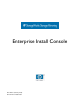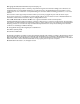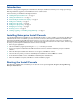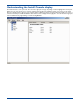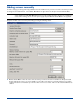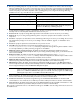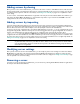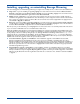HP StorageWorks Storage Mirroring Enterprise Install Console (T2558-96080, February 2008)
3
Adding servers manually
In order to manage your Storage Mirroring installations from the Install Console, you have to insert the servers that you want
to manage into the Install Console. Select Server, New Server or right-click on the left pane and select Server, New.
Complete the fields on the Server Properties dialog box using the following criteria.
! Remote Server Name—Enter the name of the server that you want to add to the Install Console. Enterprise Install
Console will ping the server to see if it is available. You can add a server that is not currently running, but you will be
notified if the server is unreachable. If you need to add a server across a router, make sure the router has WMI access
enabled.
NOTE: If you are going to be adding a large number of servers manually, you can reduce manual data entry by setting
server defaults. Select
File, Edit Default Server and specify any fields that will be identical on your different
servers. When editing a server, the same options apply except the
Remote Server Name is not applicable.