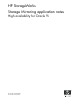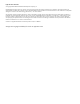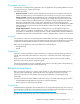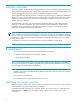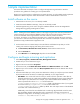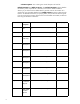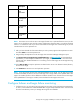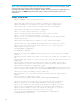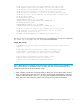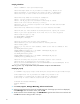HP StorageWorks Storage Mirroring application notes - High availability for Oracle 9i (T2558-88087, April 2008)
Storage Mirroring High availability for Oracle 9i application notes 5
Sample implementation
This section describes an example of how to configure Storage Mirroring and Oracle. Use these
procedures as a guideline for creating your own implementation.
Because no two environments or configurations are exactly the same, you will probably need to implement
additional or different steps than what is documented in order to Install software on the source.
Install software on the source
1. Install Oracle on the source, if it is not already installed.
2. Create the Oracle database instance(s), if they are not already created.
3. Install Storage Mirroring on the source using the installation defaults. See the HP StorageWorks
Storage Mirroring getting started guide for details.
NOTE: Creating the Oracle database instance on the target using the same name and parameters as
used to create the source (production) database instance will ensure that the necessary instance and
services are available on the target at failover time and would only need to be started.
If, however, the instance is not created on the target prior to creating the Storage Mirroring connection,
you will have to create the instance during failover. The command is included as a remark in the sample
post-failover script provided with this application note.
4. Set the Oracle service to manual startup so that the failover and failback scripts that you will be
creating will control the stopping and starting of the Oracle service.
a. In
Control Panel, Administrative Tools, Services, double-click the Oracle service.
b. Click the
General tab.
c. Select
Manual from the Startup type drop-down list and click OK.
Configure and begin mirroring and replication
1. Select Start, Programs, <bold>Double-Take, Management Console.
2. Double-click your source machine to log on.
3. Right-click the source and select
Properties.
4. On the Source tab, enable
Block Checksum All Files on a Difference Mirror and click OK.
5. Right-click your source machine and select
New, Replication Set and enter the desired name for the
replication set.
6. Select the Oracle data you wish to protect. The table below will help you verify that you have selected
all pertinent Oracle files necessary to enable high availability on your target machine.
• File Name—This column lists each file name you need to select for replication. These files are
assigned names during your initial Oracle installation and configuration causing some of these files
to be unique to your environment. For example, if you used the default Oracle installation, your
instance parameter file will be
init.ora and located in the
\oracle\admin\instance_name\pfile folder in the destination drive. If you supplied
an instance name of
prod, your init.ora file will be located in the
\oracle\admin\prod\pfile folder by default. Files with unique names will be identified
in the table with a wildcard asterisk (*).
Additionally, some of the files are identified with a number sign (#) placeholder in the file name.
This placeholder identifies redundant files and/or multiple files which may exist because of
tablespace configurations. For example, you may have
control01.dbf, control02.dbf,
undotbs01.dbf
, and undotbs02.dbf.