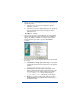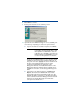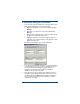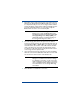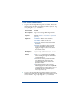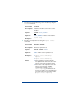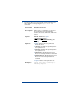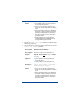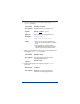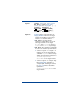HP OpenView Storage Mirroring Getting Started (359447-001, May 2004)
41
4. Depending on the method you used to open the Connection
Manager, the
Target Server and Route fields may or may not
be completed. If they are not, select a target machine and the
primary IP address of that machine will automatically appear. If
you have multiple IP addresses on your target, verify the
Route field is set to the correct network path.
5. Select the target path, which corresponds to the desired
location on the target where the replicated data will reside, by
selecting One-to-One or All-to-One. If you want to specify a
custom location, select either of the radio buttons and then
click on the directory entry under the Target Path column.
You will be in edit mode and can specify the desired location
on the target for the replicated data.
6. If you want mirroring and/or replication to start immediately
when the connection is established, mark either or both of the
two check boxes at the bottom of the Servers tab.
7. Click Connect to establish the connection.
NOTE: To initiate a connection using the Resource
Planning Tool, select the
Diagnostics target.
The Route field will automatically populate with
Throughput Diagnostics Utility (TDU). For
detailed information on statistics logging, see
the Storage Mirroring User’s Guide.
NOTE: Other tabs are available in the Connection
Manager to set advanced connection settings.
To establish a connection, you do not need to
make modifications to these tabs; a connection
can be established with the default settings. For
more information, see the Storage Mirroring
User’s Guide.