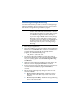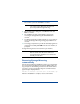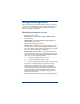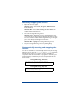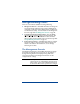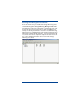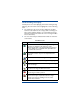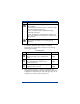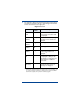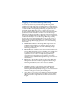HP OpenView Storage Mirroring Getting Started (359447-001, May 2004)
21
Manually stopping the service
1. Open the Services applet.
Windows 200x—Select Start, Programs, Administrative
Tools
, Services.
Windows NT—Select Start, Settings, Control Panel and
double-click the
Services icon.
2. Select the Storage Mirroring service.
Windows 2000—Expand the Services and Applications tree
on the left pane of the Computer Management window, select
Services, and then double-click Storage Mirroring on the right
pane of the Computer Management window.
Windows NT—Highlight the Storage Mirroring service.
3. Stop the Storage Mirroring service by clicking Stop.
Automatically starting and stopping the
service
You can use batch files to automatically start and stop the Storage
Mirroring service. Use the net start and net stop commands
with the service name. You can also use these batch files in
conjunction with other batch files or programs to automate your
network startup or shutdown processes. Sample batch files are
shown below.
StorageMirroring_Start.bat
StorageMirroring_Stop.bat
@rem Starts the Storage Mirroring service
net start “Storage Mirroring”
@rem Stops the Storage Mirroring service
net stop “Storage Mirroring”