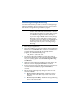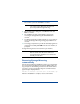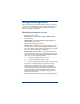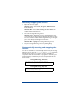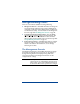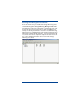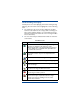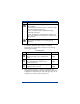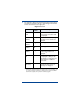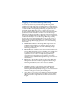HP OpenView Storage Mirroring Getting Started (359447-001, May 2004)
18
Removing Storage Mirroring
Use these instructions if you want to remove an existing Storage
Mirroring installation. These instructions use the remove feature
built into the Storage Mirroring installation program.
1. Close any open applications.
2. Start the installation program by loading the Storage Mirroring
CD into the local CD-ROM drive. If auto-run is enabled, the
program will start automatically. To manually start the
program, select
Start, Run and specify:
<cd_drive>:\autorun.exe
3.
The Storage Mirroring installation program starts with an
initial screen allowing you to select the appropriate installation
for your operating system. Select Install Storage Mirroring
for Windows.
4. When the Storage Mirroring installation program begins, the
Welcome screen is displayed. Click
Next to continue.
5. Review and accept the Storage Mirroring license agreement to
continue with the installation program. Click
Next to
continue.
6. On the Storage Mirroring Setup dialog box, there are two
selections available:
! Client and Server Components—Installs the Storage
Mirroring server and client components on the local
machine.
! Client Components Only—Installs the Storage Mirroring
client on the local machine.
NOTE: If desired, you can use the Add/Remove Programs
function of the Windows Control Panel to remove
Storage Mirroring. After you confirm that you want
to uninstall the program, continue with step 9.
If you were using an MSCS cluster and any Storage
Mirroring resources still exists in a cluster group
(even if the resource is offline), the uninstall will not
be able to remove the resource files. You must
delete any resources prior to removing Storage
Mirroring.