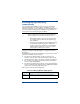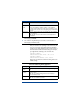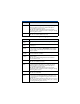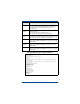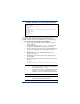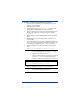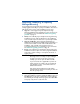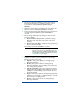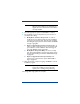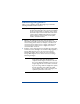HP OpenView Storage Mirroring Getting Started (359447-001, May 2004)
15
3. The Storage Mirroring installation program starts with an
initial screen allowing you to install the software or read
associated files. Select
Install Storage Mirroring for
Windows
.
4. When the Storage Mirroring installation program begins, the
Welcome screen is displayed. Click
Next to continue.
5. Review and accept the Storage Mirroring license agreement to
continue with the installation program. Click
Next to
continue.
6. On the Storage Mirroring Setup dialog box, there are two
selections available:
! Client and Server Components—Installs the Storage
Mirroring server and client components on the local
machine.
! Client Components Only—Installs the Storage Mirroring
client on the local machine.
Select either option and click
Next to continue.
7. On the Maintenance dialog box, there are three selections
available. The options you see will depend on the Storage
Mirroring version you are using.
! Upgrade—This option upgrades an existing Storage
Mirroring installation.
! Modify—This option modifies an existing Storage
Mirroring installation, such as installing components that
were not previously installed.
! Upgrade and Modify—This option upgrades an existing
Storage Mirroring installation and modifies the previous
installation, such as installing components that were not
previously installed.
! Repair—This option repairs an existing Storage Mirroring
installation, such as fixing or replacing missing or corrupt
files, shortcuts, or registry entries.
! Remove—This option removes an existing Storage
Mirroring installation.
NOTE: The Program Maintenance dialog box will
appear. If you do not see this dialog box, you
have not previously installed Storage Mirroring
and should be using the instructions
Installing
Storage Mirroring on page 5.