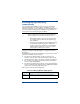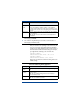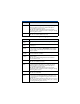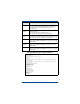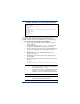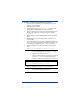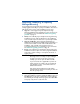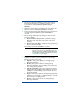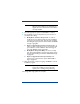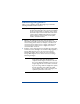HP OpenView Storage Mirroring Getting Started (359447-001, May 2004)
14
Upgrading, modifying, or repairing
Storage Mirroring
If you already have Storage Mirroring installed, you can upgrade,
modify, upgrade and modify, or repair your installation. The choices
will depend on the version of the installation you are using.
! Upgrade—Select Upgrade if you already have Storage
Mirroring installed and are upgrading to a newer version. If you
are upgrading, be sure and review the
Additional upgrading
guidelines
on page 17.
! Modify—Select Modify if you already have Storage Mirroring
installed and need to make modifications to the installation,
such as install components that were not previously installed.
! Upgrade and Modify—Select Upgrade and Modify if you
already have Storage Mirroring installed and are upgrading to a
newer version and also need to make modifications to the
installation, such as install components that were not
previously installed. If you are upgrading, be sure and review
the
Additional upgrading guidelines on page 17.
! Repair—Select Repair if you already have Storage Mirroring
installed and need to repair errors in the program installation,
such as fix or replace missing or corrupt files, shortcuts, or
registry entries.
1. Close any open applications.
2. Start the installation program by loading the CD into the local
CD-ROM drive. If auto-run is enabled, the program will start
automatically. To manually start the program, select
Start, Run
and specify
<cd_drive>:\autorun.exe
NOTE:
You will not be able to use a newer Storage
Mirroring version to modify or repair a damaged
program; you must use the same version. For
example, you cannot repair 4.2 with a 4.3 CD.
If you do not have the original CD to perform an
update because the software was pre-installed by
your hardware vendor, contact that vendor for
additional information.
Any existing Storage Mirroring log files will be
deleted during an upgrade. If necessary, archive old
files that you may need.