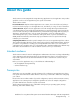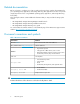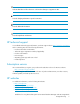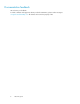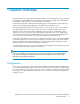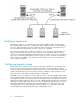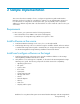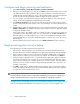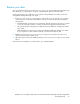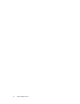Guidelines for using Microsoft System Center Virtual Machine Manager with HP StorageWorks Storage Mirroring (T2558-96337, June 2009)
Configure and begin mirroring and replication
1. Select Start, Programs, Storage Mirroring, Full-Server Failover Manager.
2. Enter your source and target servers. You can click Browse when selecting either server to locate
it by drilling down through your network. After you have specified a server name, enter login
credentials when prompted. Once the server is selected and logged in, the Properties tab at the
bottom of Full-Server Failover Manager updates to display the server’s properties.
3. You can configure optional protection settings, if desired. For details on each of the optional
settings, see the HP StorageWorks Storage Mirroring user's guide
4. Click Configure protection. In the Volumes to include area, select the volumes that you want to
protect. You must have the same volumes on the source and target. You cannot deselect the boot
volume.
5. Validate that your target is compatible with your source and can stand-in if the source fails. Click
Validate configuration. The Validation tab at the bottom of Full-Server Failover Manager updates
to display the validation check.
Double-click on any of the validation items to see details. You must correct any errors before you
can enable protection. Depending on the error, you may be able to click Fix or Fix All and let
Full-Server Failover correct the problem for you. For those errors that Full-Server Failover cannot
correct automatically, you will need to modify the target to correct the error, or you can select a
different target.
6. After the validation check passes without errors, click Enable Protection to begin monitoring.
Begin monitoring the source for failure
The following steps should be performed on the target server.
1. After you have enabled protection, you can monitor the protection from Full-Server Failover
Manager. The Protection Status is displayed in the right center of Full-Server Failover Manager.
2. When a failover condition is met, you will want to start failover. Additionally, you can start it
without a failover condition, as long as protection is enabled. To start failover, click Failover.
3. If Full-Server Failover determines there is a possibility that the data on the target is incomplete,
you will be warned before failover begins. If you proceed with failover, the state of the source
will be unknown until failover is complete. The best case scenario would be a missing data file,
while the worst case scenario would be missing system state data that causes the server to be
unusable or unbootable.
4. Click OK to initiate failover. Monitor the failover percentage as shown in the Protection Status.
At the end of failover, the target will be rebooted automatically. After the reboot, the target will
no longer exist, since it will become the source.
NOTE:
ecause the Windows product activation is dependent on hardware, you may need to reactivate your
Windows registration after failover. Follow the on-screen prompts to complete the reactivation.
The target server is now standing in for the source Virtual Machine Manager server. Hyper-V servers
may access Virtual Machine Manager on the target server just as if it were the original source.
Sample Implementation12