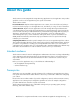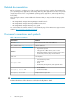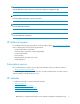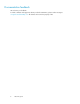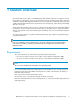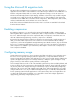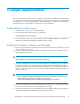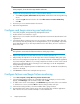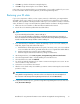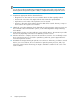Guidelines for using Internet Information Server with HP StorageWorks Storage Mirroring (T2558-96338, June 2009)
6. Click OK to go back to the Monitor Settings dialog box.
7. Click OK to begin monitoring the source machine. Guide.
In the event of a source machine failure, your target machine is now ready to stand in for your source.
For more information about monitoring failover, see the Storage Mirroring User’s .
Restoring your IIS data
If your source experiences a failure, such as a power, network, or disk failure, your target machine
will stand in for the source while you resolve the source machine issues. During the source machine
downtime, data is updated on the target machine. When your source machine is ready to come back
online, the data is no longer current and must be updated with the new data on the target machine.
1. Make sure the source machine is offline and disconnected from the network.
2. Resolve the source machine problem that caused the failure.
NOTE:
If you must rebuild your hard drive, continue with step 3.
If you do not need to rebuild your hard drive, verify that the Storage Mirroring connection on
the source has been disconnected (right-click the connection in the Storage Mirroring Management
Console and select Disconnect) and then continue with step 4.
3. If you must rebuild your hard drive, complete the following. If you do not need to rebuild your
hard drive, skip this step and continue with step 4.
a. Install Windows and the appropriate service pack, if necessary. Since your source machine
is not connected to the network, go ahead and use the source’s original name and IP address.
b. Install Storage Mirroring using the same installation defaults.
c. Install IIS using the same drive and directory settings recorded earlier.
4. On the target machine, select Start, Programs, Storage Mirroring, Failover Control Center.
5. Select the target machine that is currently standing in for the failed source.
6. Select the failed source and click Failback.
7. You will be prompted to determine if you want to continue monitoring the source server. Do not
choose Continue or Stop at this time.
8. Connect the source machine to the network.
9. After the source is back online, select whether you want to continue monitoring the source machine
(Continue or Stop).
NOTE:
Verify that the Storage Mirroring connection on the source has been disconnected (right-click
the connection in the Storage Mirroring Management Console and select Disconnect).
10. To begin the restoration process, open the Storage Mirroring Management Console and select
Tools, Restoration Manager.
Guidelines for using Internet Information Server with HP StorageWorks Storage Mirroring 13