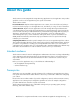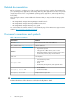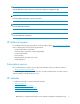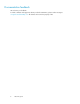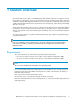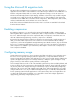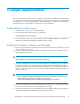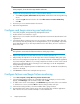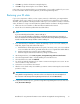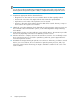Guidelines for using Internet Information Server with HP StorageWorks Storage Mirroring (T2558-96338, June 2009)
WARNING!
When prompted, do not reboot the target machine at this time.
6. Configure the Storage Mirroring service to interact with the desktop.
a. Select Start, Programs, Administrative Tools, Services and double-click the Storage Mirroring
service.
b. Select the Log On tab and select the check box Allow Service to Interact with Desktop.
c. Click OK.
7. Reconnect your source machine back to the network.
8. Reboot the target machine.
Configure and begin mirroring and replication
1. Select Start, Programs, Storage Mirroring, Management Console.
2. Double-click the source machine to log on.
3. Right-click your source machine and select New, Replication Set. Enter the desired name for the
replication set.
4. Select the IIS data you want to protect. It is not necessary to replicate the application files (.dll
and .exe files) since they already exist on the target machine, so you will probably only include
the IIS data directories. If you have any IIS data stored on other drives, be sure to select those
directories as well.
NOTE:
The replication set must include all directories that are used by any web sites.
5. Right-click the replication set name and select Save to save the replication set.
6. Drag and drop the replication set onto the target. The Connection Manager dialog box opens.
7. The Source Server, Target Server, Replication Set, and Route fields will automatically be populated.
If you have multiple IP addresses on your target, verify the Route field is set to the correct network
path. For more information about connecting a source and target, see the HP StorageWorks
Storage Mirroring User’s Guide.
8. Select One to One to map the replication set data from the source to an identical volume/directory
structure on the target.
9. Click Connect to start the mirror and replication processes.
Configure failover and begin failure monitoring
1. Select Start, Programs, Storage Mirroring, Failover Control Center.
2. Select the target machine from the list of available machines. If the target you need is not dis-
played, click Add Target, enter the machine name, and click OK.
3. To add a monitor for the selected target, click Add Monitor. Type the name of the source machine
or click Browse to select it, and click OK. The Monitor Settings window will open.
4. In the Monitor Settings window, select the IP address that is going to failover.
5. Recommended: In the Items to Failover area, select Server Name. This will allow applications
that connect to the server via name internally to connect after failover.
Sample Implementation12