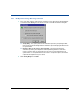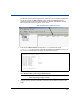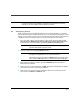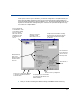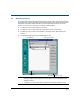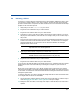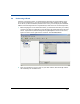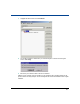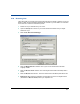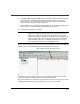Storage Mirroring Evaluation Guide
33
4.8 Initiating a failure
If you want to continue with the remaining portions of this evaluation, failback and restore, then
you will need to initiate a failure of your source machine. The first few steps of the following
procedure will be used as a comparison for after the failover has occurred and then the last steps
prepare for the restoration process.
1. Verify that you can view testshare on your source.
2. Ping the source’s IP address from your client machine.
3. Ping the source’s machine name from your client machine.
4. The Failover Control Center does not have to be running in order for failover to occur. For
the purpose of this evaluation, make sure that it is running so that you can see each step of
the process.
5. Disconnect the network cable on the source. Notice immediately, that the Failover Control
Center Time to Fail counter decreases and never resets. You will see the icons change to
yellow and eventually to red. Once the icons are red and the Failed Over message is
displayed, failover has occurred.
6. Again at your client machine, verify that you can still view testshare.
7. Ping the source’s IP address from your client machine.
8. Ping the source’s machine name from your client machine.
As you can see, the target has taken on the identify of the source. Application and user requests
destined for the source are routed directly to the target. The impact on your end users is
minimal.
While your source is failed over to your target, end users were continuing to work without
interruption and the data on the target was being updated. After failback, your data on the source
is out-of-date. You will want to restore the newer data from the target so that the two machines
will again be synchronized.
To test the restoration, you need to simulate the changes that the end users would have made
on the target while the source was unavailable.
9. Like you did earlier, edit the same file, but this time on the target, that you viewed in step 5
under Changing the test data to cause replication. Save your changes.
10. Modify the other three files, on the target, from step 4 so that the date, time, and/or size is
updated.
NOTE: The Windows NT Event Viewer on the target provides details on the actual
steps that have occurred during failover.
NOTE: Shares may take a few minutes to failover. If they are not immediately
available, wait for several minutes and then retry this step.