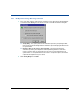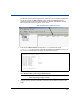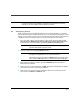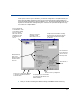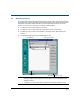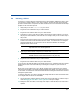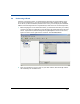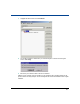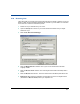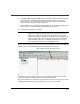Storage Mirroring Evaluation Guide
30
4.6 Configuring failover
When you were looking at the advanced options in the Connection Manager, you noticed a
Failover tab allowing you to configure failure monitoring. For this section we are going to use the
Failover Control Center so that you can see all of the options and get a feel for how flexible the
configuration options are and how easy it is to set up and monitor a source machine.
1. From your client machine, open the Failover Control Center (from the desktop, select
Start, Programs, HP OpenView Storage Mirroring, Failover Control Center or
from within the Connection Manager, select Tools, Failover Control Center).
2. Select your target from the Target Machine list box.
3. Select the source machine to monitor by clicking Add Monitor. The Insert Source
Machine dialog box appears.
4. Type in your source machine name and click OK. The Monitor Settings dialog box appears.
This is where you set your monitoring configuration.
5. Select the source to be monitored by marking the check box to the left of the source
server name in the Names to Monitor tree.
NOTE: The remaining sections of this evaluation cover failover, failback, and restore. These
processes are used for high availability configurations. These sections are optional,
although you are encouraged to step through the procedures.
NOTE: For detailed information on the Failover Control Center display, see the HP
OpenView Storage Mirroring User’s Guide.
NOTE: You may need to log on to your target machine using your HP OpenView
Storage Mirroring administrator user name and password.
If the target you need is not listed, click Add Target, and manually enter a
name or select the Browse button to search for a target machine name.