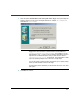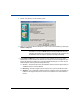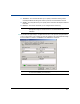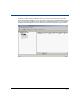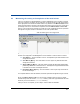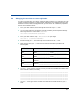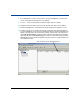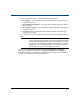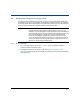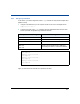Storage Mirroring Evaluation Guide
22
4.3 Monitoring the activity and completion of the initial mirror
View your connection in the Management Console by highlight the source machine on the left
pane. The connection will appear on the right pane. Use the horizontal scroll bar at the bottom
of the right pane to view the various status columns. Pay attention to the Mirror Status column
which shows the status of the mirroring operation. During the mirroring process, you will see a
percentage of the mirror that has been completed. When the Mirror Status indicates Idle,
there is no mirroring activity, meaning your initial mirror has completed. See the HP OpenView
Storage Mirroring User’s Guide for information on the other possible states.
To view specific mirroring statistics that may be of interest, use the horizontal scroll bar at the
bottom of the right pane of the Management Console window to view the various columns.
! Sent (Bytes)—The total number of mirror and replication bytes that have been sent
during this connection.
! Sent Mirror (Bytes)—The total number of mirror bytes only that have been sent
during this connection.
! Skipped Mirror (Bytes)—The total number of bytes that have been skipped when
performing a difference or checksum mirror. These bytes are skipped because the data
is the same on the source and target machines.
! Remaining Mirror (Bytes)—The total number of mirror bytes only that remain to
be sent to the target.
For complete details on all of the statistics, see the HP OpenView Storage Mirroring User’s Guide.
When your Mirror Status is Idle, your mirroring is complete. Take a look at your target
machine and you will see that the \testdata directory exists and is populated with all of the
files from your source machine \testdata directory.
After your mirror is complete, you are ready to continue with the evaluation.
View the status of your mirroring process