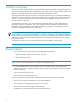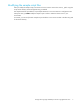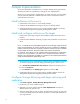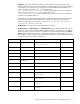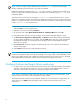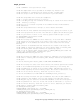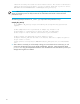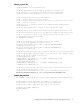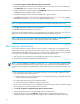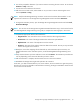HP StorageWorks Storage Mirroring application notes - High availability for Oracle 10g (T2558-88088, April 2008)
12
3. Select Start, Programs, Storage Mirroring, Failover Control Center.
4. Select the target machine from the list of available machines. If the target you need is not displayed,
click Add Target, enter the machine name, and click OK.
5. To add a monitor for the selected target, click Add Monitor. Type the name of the source machine and
click OK. The Monitor Settings window will open.
6. In the Monitor Settings window, mark the IP address that is going to failover.
7. Click Scripts and specify the scripts that were created previously using postover.bat for the target
post-failover script and preback.bat for the target pre-failback script.
NOTE: The scripts are processed using the same account running the Storage Mirroring service
8. Click OK to go back to the Monitor Settings dialog box.
9. Click OK to begin monitoring the source machine.
In the event of a source machine failure, your target machine is now ready to stand in for your source. For
details on monitoring failover, see the HP StorageWorks Storage Mirroring user’s guide.
NOTE: In the event of a source machine failure and the target machine stands in, users that were
connected during the time of the failure will be required to relogin to the database.
Restoring your Oracle data
If your source experiences a failure, such as a power, network, or disk failure, your target machine will
stand in for the source while you resolve the source machine issues. During the source machine downtime,
data is updated on the target machine. When your source machine is ready to come back online, the data
is no longer current and must be updated with the new data on the target machine.
1. Verify that your source machine is not connected to the network. If it is, disconnect it.
2. Resolve the source machine problem that caused the failure.
NOTE: If you must rebuild your hard drive, continue with step 3. If you do not need to rebuild your hard
drive, verify that the Storage Mirroring connection on the source has been disconnected (right-click the
connection in the Storage Mirroring Management Console and select Disconnect) and then continue with
step 4.
3. f you must rebuild your hard drive, complete the following. If you do not need to rebuild your hard
drive, skip this step and continue with step 4.
a. Install Windows. Since your source machine is not connected to the network, go ahead and use the
source’s original name and IP address.
b. Install Storage Mirroring using the installation defaults.
c. Install Oracle using the installation settings previously used.
4. On the source, stop the Oracle service so that all Oracle files are closed on the source and the Storage
Mirroring target can restore the changes back to the source.
5. Select
Start, Programs, Storage Mirroring, Failover Control Center.
6. Select the target machine that is currently standing in for the failed source.
7. Select the failed source and click
Failback. The pre-failback script entered during the failover
configuration stops the Oracle services on the target so that no additional changes can be made.