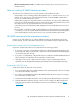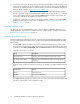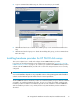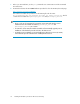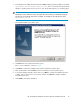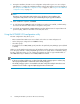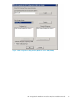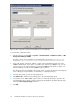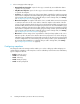HP StorageWorks Hardware Providers for VDS/VSS Installation Guide
Figure 4 VDS configuration utility window (Windows Server 2008 R2)
.
To use the VDS configuration utility:
1. Start the utility by selecting Start > Programs > Hewlett-Packard > Hardware Providers > VDS
Configuration Utility for P6000.
The utility can also be executed from a command window by running hpevavdscfg.exe,
located in Program Files\Hewlett-Packard\HardwareProviders\P6000\VDS.
2. In the utility window, enter the IP address or name of the Command View EVA server in the
P6000 Command View Server name or IP address box, and then click Logon to log on to the
server using your user name and password. Select the P6000 storage system you plan to use
with the hardware providers from the P6000 Storage System list.
The disk groups that are available to the storage system you select will appear in the Diskgroup
List. If a disk group supports Vraid6, a red asterisk (*) is displayed next to it.
3. Select the disk groups you will use from Diskgroup List.
4. Click Add to List to add the selected disk groups to the Selected Diskgroups list.
5. For Windows Server 2003/2008 only, if at least one enhanced disk group is present in the
Selected Diskgroups list, and you want to explicitly specify Vraid6 as the preferred parity type,
select the Prefer vraid6 parity type check box.
6. Click OK.
Installing HP hardware providers for HP P6000 disk arrays18