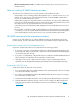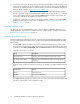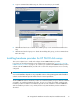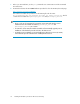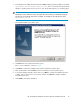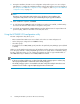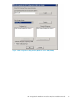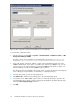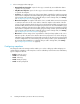HP StorageWorks Hardware Providers for VDS/VSS Installation Guide
5. Connect the server to the disk array via the built-in Fibre Channel fabric switch, if present, or an
external switch. Configure the switch, including zoning if required, according to the manufacturer's
instructions. For helpful information on SAN construction, see the HP StorageWorks SAN Design
Reference Guide, available at www.hp.com/go/SDGManuals.
6. Connect the server to the corporate Ethernet LAN, through a firewall if desired. Ensure that the
firewall is open between the Command View EVA and VDS/VSS server(s). Use the ping command
to test communication between servers. The HP P6000 hardware providers use port 2372; this
port must be available for the hardware providers to function.
7. Complete the configuration procedures in this chapter and then install the required HP P6000
hardware provider software on the server as explained in “Installing hardware providers for HP
P6000 disk arrays” on page 13.
Preparing additional servers
An additional server for managing data copies is optional, and its configuration depends on your
specific application. If you plan to use additional servers, configure them according to the instructions
in “Preparing the VDS/VSS server” on page 11.
Preparing the P6000 disk array
The following disk array configuration steps are required for both the VDS and VSS hardware providers.
For supported Command View EVA versions, see the HP StorageWorks P6000 Hardware Providers
Release Notes.
1. For HP P6000 hardware providers to access the Command View EVA server, you must create
new user names and user groups at the operating system level on the Command View EVA server.
In Windows, select Start > Control Panel, and select User Accounts from the Control Panel window.
2. Create the following two user groups:
DescriptionGroup
Members can look at storage but cannot make changes.HP Storage Users
Members can use Command View EVA for all storage manage-
ment tasks.
HP Storage Administrators
3. In User Accounts, create users in the new user groups. For example, you might create the following
users:
GroupUser Account
HP Storage UsersHpuser
HP Storage AdministratorsHpadmin
HP P6000 hardware provider users must log in as one of these users before performing VDS/VSS
operations using the VDS or VSS configuration utility.
Installing HP hardware providers for HP P6000 disk arrays12