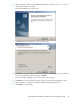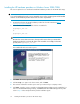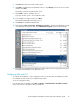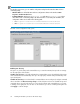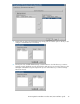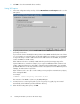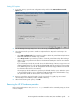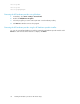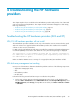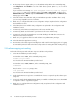HP StorageWorks Hardware Providers for VDS/VSS installation guide (T1634-96096, April 2010)
NOTE:
For Windows Server Core, you can start the configuration utility from the Windows GUI or from a
command prompt:
• Windows GUI: You will find the VDS and VSS configuration utilities in the Windows Start >
Programs > Hewlett-Packard menu.
• Command Window: Run the VSS (hpxpvsscfg.exe) and VDS (hpxpvdscfg.exe) configur-
ation utilities from a command prompt. If the default location is used during the installation, the
configuration utilities are located in the following paths:
• VSS: Program Files\Hewlett-Packard\HardwareProviders\XP\VSS
• VDS: Program Files\Hewlett-Packard\HardwareProviders\XP\VDS
The VDS or VSS configuration utility opens.
Enabling auto discovery
The goal is to get the arrays and command devices you want the HP VDS/VSS provider to manage
into the right pane of the window.
If Enable auto discovery is selected and VDS/VSS command devices are already defined, the arrays
and command devices automatically show up in the right pane, and disk arrays automatically show
up in the left pane.
If Enable auto discovery is not selected and/or command devices are unconfigured, configure command
devices and then click Discover storage arrays to fill the left pane with a list of available arrays and
command devices. Use the right arrow (>) to move the disk arrays and command devices you want
to manage to the right pane. You can also use the left arrow (<) to move something from right to left.
Click Apply to confirm changes.
Installing HP hardware providers for HP XP disk arrays34