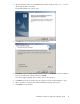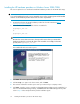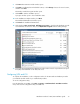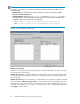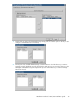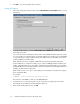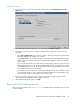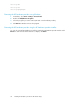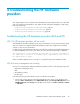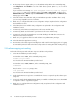HP StorageWorks Hardware Providers for VDS/VSS installation guide (T1634-96089, December 2009)
Setting VSS options
1. To set VSS options, open the VSS configuration utility and click the VSS Hardware Provider
Options tab.
2. Use the Managed storage arrays list to choose the array you want to configure.
3. Select the VSS modes you want to enable as explained below. Repeat for each array to be
managed.
• Select VSS compliant mode if you want the provider to delete the paired relationship between
PVOL and SVOL after the shadow copy is made.
• Select Resync mode if you want the provider to retain the paired relationship after making a
shadow copy to resynchronize the data on the PVOL and SVOL pairs when the next shadow
copy is made.
If you select Resync Mode, the provider selects the default range of Business Copy mirror unit
numbers (MU# range). You can override the default MU# range by specifying a custom range
in the MU# range box. (See the HP StorageWorks XP Business Copy Software User's Guide
for information about mirror unit numbers.)
Selecting Resync Mode enables the option Recycle deleted shadow copies. When this option
is selected and a shadow copy is deleted, the PVOL and SVOL of the deleted shadow copy
are split and the SVOL can be reused for a new shadow copy.
4. Browse to specify the VSS log file path. If you do not specify a log path, logs are created
automatically in the hardware provider installation directory.
5. When finished setting VSS options, click OK.
Removing the HP XP hardware providers
Before removing the VDS or VSS, issue a net stop command from the command prompt, as shown
in these examples:
Hardware Providers for VDS/VSS installation guide 37