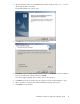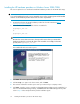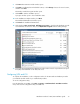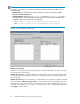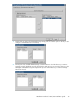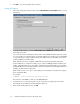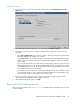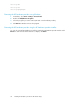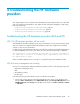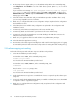HP StorageWorks Hardware Providers for VDS/VSS installation guide (T1634-96089, December 2009)
Installing the HP hardware providers on Windows Server 2003/2008
This section explains how to install and uninstall HP hardware providers for the HP XP disk arrays.
IMPORTANT:
A successful installation depends on using compatible versions of the operating system and all installed
software. See the hardware provider release notes for version requirements.
1. Download and extract the HP XP hardware provider files from the HP website (http://
www.hp.com/support/HWPXP).
2. In the Windows Server GUI, double-click the executable file:
hpxpvdsprv_xxx.exe
or
hpxpvssprv_xxx.exe
NOTE:
On Windows Server 2008 Server Core, change to the location where you extracted the
hardware provider files, and enter the name of the executable. For example, for the VDS
provider, enter hpxpvdsprv_x86.exe.
The InstallShield Welcome window opens.
3. Click Next. The License Agreement window opens.
4. Click “I accept...” to agree to the license terms, and click Next.
5. The Customer Information window opens. Enter your name and your company's name.
6. Click Next. A window opens to remind you that RAID Manager Library must be installed. If you
have not installed RAID Manager Library, click Cancel and install RAID Manager Library. Then
return to Step 2 above and perform the provider installation again.
Installing HP hardware providers for HP XP disk arrays32