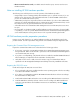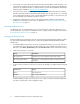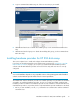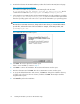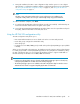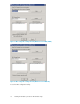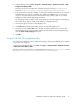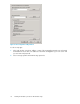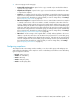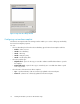HP StorageWorks Hardware Providers for VDS/VSS installation guide (T1634-96089, December 2009)
2. Download and extract the HP EVA hardware providers files from the HP VDS/VSS web page:
http://www.hp.com/support/HWPEVA
The installer executables are provided in a self-extracting file with the name
HP_StorageWorks_VDS_VSS_Hardware_Provider_for_EVA_version.exe. This file
contains the executable files hpevavdsprv_xxx.exe and hpevavssprv_xxx.exe.
3. In the Windows Server GUI, double-click the HP EVA hardware providers installation executable:
hpevavdsprv_xxx.exe or hpevavssprv_xxx.exe. The xxx in the file name represents the
Windows operating system version. Be sure to open the file that matches your operating system.
NOTE:
On Windows Server 2008 Server Core, change to the location where you extracted the hardware
provider files, and enter the name of the executable. For example, for the VDS provider, enter
hpevavdsprv_x86.exe.
The InstallShield Welcome window opens.
4. Click Next. The License Agreement window opens.
If this is a new installation, continue to Step 5.
5. Click Next to continue the installation. The Customer Information window opens.
6. Enter the information and click Next. The Choose Destination Location window opens.
7. To accept the default destination and continue, click Next. To change the installation directory
or folder, enter or browse to the new location, and then click Next. The Ready to Install the
Program window opens.
8. Click Install to perform the installation.
Installing HP hardware providers for HP EVA disk arrays14