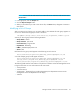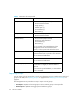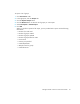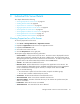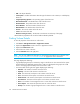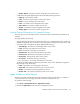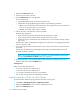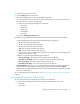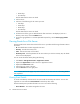HP Storage Essentials V5.00.01 for File Servers guide (T4283-96016, January 2006)
Individual File Server Details32
•60-90 days
• 90-180 days
The files that meet the criteria are listed.
2. Click a volume.
3. Click one of the following for the criteria you want.
•0-30 days
•30-60 days
•60-90 days
• 90-180 days
The files that meet the criteria are listed.
4. To filter the list of files, type an attribute that the files must have to be displayed, such as a
directory name. Then, click the Submit button.
5. To save the aging details to a comma-separated list (CSV file), click the Save Aging Details
button.
Viewing Events for a File Server
The Events tab lists the events that involve the file server. It provides the following information about
the events:
• ID- The identification number assigned to the event
• Severity - Provides the severity level
• Time - The time the event was recorded.
• Summary Text - A brief explanation of the event. When you click the summary text, the details
of the event are displayed.
You can access the Events tab by doing the following:
1. Click Tools > Storage Essentials > Application Viewer.
2. Expand the Applications node in the tree in Application Viewer.
3. Expand the File Servers node.
4. Click a file server name in the tree.
5. Click the Events tab in the right pane.
NOTE: Events listed on this page may not be attributed to the correct source until Getting Details
has completed.
Viewing Event Details
To access event details, click the link for the event under the Summary Text column. You can also
right-click an event and select Event Details from the drop down menu.
The Event Details pane provides information on one or more of the following:
• Serial Number - The number assigned to the event