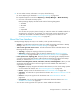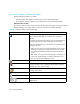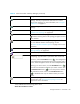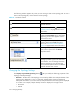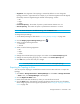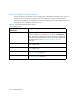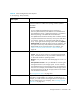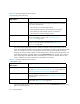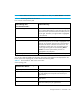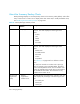HP Storage Essentials V5.1 User Guide First Edition (T4283-96026, August 2006)
Storage Essentials 5.1 User Guide 391
*Only enabled when the Topology tab is active.
About the Toolbar for Charts
*
Opens a smaller pane, which provides a global view of the
topology. This lets you position the main view to a certain
section of the topology. For more information, see ”Using the
Global View” on page 271.
*
Fits the topology to the window, so you can see the entire
topology.
*
Lets you move an element in the topology. See ”Arranging
Elements in the Topology” on page 269.
*
Lets you move the entire topology at once. Click the Pan button
( ) and then click any place in the topology. Drag the mouse to
a new location.
*
Opens a new window containing the topology. This feature lets
you view different domains of the topology at once.
See ”About the New Window Option” on page 316 for more
information
*
Lets you change the topology layout. See ”Changing the
Topology Settings” on page 392.
*
Restores the layout to the last saved version.
*
Lets you find an element by name or by Worldwide Name in
the topology. Type the name or part of the name in the Find
field. Then, click the Find Next button ( ). The management
server highlights the elements that match in the topology and in
the tree. If the management server has found multiple elements
matching your search criteria, click the Find Next button ( )
to find the next element that matches your search criteria. Click
the Find Previous button ( ) to view the previous element
that matches the search criteria. The Find Previous button
( ) is disabled when only one element meets your search
criteria.
Exports the topology to an XML file that can be viewed in
Microsoft Visio. See ”Exporting the Topology to Visio” on
page 393 for more information.
Table 56 About the Toolbar in Backup Manager (continued)
Icon Description