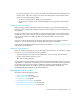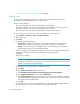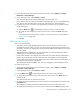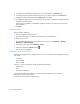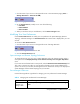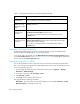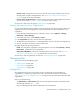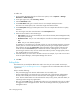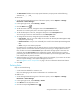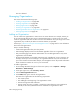HP Storage Essentials V5.1 Installation Guide Second Edition (Linux Release) (T4283-96055, November 2006)
Storage Essentials 5.1 Installation Guide 283
1. Click the name of your account in the upper-left corner in the HP SE Home page, (Tools >
Storage Essentials > Home in HP SIM).
Figure 3 Changing Your User Profile
2. On the User Profile tab, modify one or more of the following:
• Full Name
• E-mail address
• Phone number
3. When you are done with your modifications, click the Save Changes button.
Modifying Your User Preferences
Use the User Preference tab to modify your user preferences for System Manager, Element
Topology, and Event Manager. The User Preference tab controls what is displayed for your user
account.
To access the User Preferences tab:
1. Click the name of your account in the upper-left corner of Storage Essentials.
Figure 4 Accessing the User Preferences Tab
2. Click the User Preferences tab.
System Manager and Element Topology Preferences
To change the severity icons you view in System Manager and in the element topology, select a
severity level from the Display Severity icons with this severity level or higher drop-down
menu.
If you want events refreshed within a time period, select the Refresh events automatically field.
Then, enter in minutes how often you want the event information on the screen updated. If this
option is set to every five minutes, the management server refreshes the severity icons displayed in
System Manager and the element topology every five minutes.
Event Manager Preferences
Use the following table as a guideline for changing your user preferences for Event Manager.
Table 9 Changing User Preferences for Event Manager
If you want... Do the following...
To be reminded
whenever you
change a filter
Select the option, Always remind me to apply filters when I change
them.