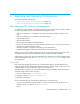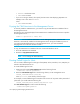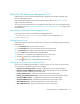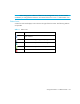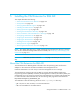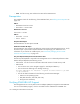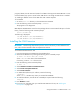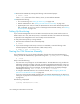HP Storage Essentials V5.1 Installation Guide First Edition (T4283-96025, August 2006)
Deploying and Managing CIM Extensions120
• domain1 is the domain name
• admin is the username
• If you are not using a domain, don’t specify the host name when deploying OpenSSH. For
example, enter a user name of <admin>
where
• admin is the user name
Copying the CIM Extensions to the Management Server
To remotely install the CIM Extensions, you must first copy the CIM Extensions installation files to
the management server.
The following error message displays if the CIM Extensions installation files haven’t been copied to
the management server:
Unable to upload file to remote host
IMPORTANT: Do not install the CIM Extension on the Management Server, a built-in CIM
Extension is automatically installed on the Management Server during the installation process. If
you install a standard CIM Extension on the management server, you must uninstall the
mangagement server software and then re-install.
To copy the CIM Extensions installation files onto a Microsoft Windows server:
1. Go to the CIM Extensions CD-ROM.
2. Double-click CopyExtensionFiles.exe.
NOTE: Do not change the default directory.
Creating Default Logins for Hosts
You can create a default login for each type of host (HPUX, Solaris, Windows, Linux, AIX) that you
intend to install CIM Extensions on.
To create default logins for hosts:
1. Create a text file named cxws.default.login with the following format:
-credentials <userid>:<password>
2. Place the cxws.default.login file in the following directory on the management server:
%JBOSS4_DIST%\Extensions\[Platform]
where [Platform] is the directory of the host type.
For example, to create a default login for Windows with a user ID of “myname” and a password of
“password” you would create the following file:
%JBOSS4_DIST%\Extensions\Windows\cxws.default.login
The cxws.default.login file would contain the following:
-credentials myname:password